What is a
Web Server?
Whenever you
open your browser, type a URL and then click enter. Basically, you are
requesting the contents of that URL. Ever wondered where the content are? Yes,
you’re right those are contents placed on remote computers which, after
accepting your request, send the contents of that URL back as a response.
Web Servers
are computers that deliver the requested web pages. Every web server has an IP
address and domain name.
Let us
understand web servers as an example.
You open
your favourite browser and type www.geeksforgeeks.org/c-plus-plus and
click enter to see resources on C++. In the above URL, www.geeksforgeeks.org is
the domain name, and /c-plus-plus is the page you
want to see.
So www.geeksforgeeks.org will route your request to the webserver and that will, in turn, see the file system that you’re requesting. In our case, it is /c-plus-plus.

Image for illustration
What is
Nginx?
It is
open-source software designed for maximum performance and stability. Let’s see
basically why we need it basically see how we can benefit from this.
Why do we
need a dedicated webserver?
Suppose we
develop our application on Django or Node. All such frameworks have built-in
development servers to host your project. But whenever someone tries to host
that application on the production level with built-in development servers,
you’ll get a tough time handling all the requests while experiencing downtimes
while just handling 30-40 concurrent requests.
Nginx is a
dedicated web server that has solved efficiency issues and provided us with an
optimum way to handle 1000s of requests concurrently.
Web server
for reverse proxy, caching, and load balancing.
The reverse
proxy accepts a request from a client, forwards the request to a server that
can fulfill it, and returns the response from the server to the client.
Caching is a
technique that stores a copy of a given resource and serves it back when
requested. When a web cache has a requested resource in its store, it
intercepts the request and returns its copy instead of re-downloading from the
originating server.
A load
balancer distributes the incoming client requests to a group of servers, in
which it can handle concurrent requests without experiencing load on a
particular server.
Other
features of Nginx are as follows:
- It provides HTTP server
capabilities.
- Designed to provide stability
and maximum performance.
- Functions as a proxy server for
email (IMAP, POP3, and SMTP).
- It uses an event-driven and
non-threaded architecture to provide less CPU computation per request
served.
- It provides scalability.
- Reduces wait time for the
client.
- Upgrades can be done while Nginx
is hosting a website without any downtime.
I hope
you’re convinced now why we should use a dedicated web server in our production
application.
Nginx
Architecture
For
understanding the further configuration settings of Nginx, we need to get a
glimpse of Nginx understands before that.
Nginx uses
the Master-Slave architecture, where we have a master who reroutes our request
to any of the workers under it by distributing the load on the server, then the
Proxy cache is looked for faster response, else after failing to do So the
webpage is loaded from the memory itself. An image demonstration will help to
understand this structure more clearly.

Nginx Architecture
Some
Configuration Settings for Nginx
The main
settings required for Nginx are stored in a file named nginx.conf. This
file is mainly structured into many contexts.
worker_processes:
A worker process is basically the number of workers that a master will control.
To be more precise, it is a single-threaded process. So if you have a
multi-core processor like 8-cores, you can set 8 worker_processes to fully
utilize disk bandwidth and help it in doing CPU-intensive work.
worker_connections:
It is the number of simultaneous connections with different clients. The
default is 512 or 1024. So, suppose you have 8 worker_processes and 512
worker_connections, the maximum clients you can serve is worker_processes *
worker_connections, i.e. 8*512 = 4096 connections.
access_log
& error_log: By default, the Nginx server writes its events in 2 types of
logs as mentioned. The activities of all visitors, requesting data from the
server are logged in access_log, you can find which files were accessed and how
Nginx responded to them, the IP of the client, and a lot more. But if Nginx
faces any issues and glitches, then it will log all this information in the
error log for further debugging.
gzip: If you
want to juice out as much performance as available, it compresses all the
response data. but it uses extensive CPU resources, which can slow down your
Nginx if you use this on all items, so keep this option up and running only for
large items.
How to
install Nginx?
Steps to
follow are:
- Install Nginx
- Adjust Firewall
- Check your server
Linux
(Ubuntu like distros)
First of
all, open the terminal in your Linux distro and then type in the following
commands to install Nginx on your system.
# Update your system
sudo apt-get update
# After updating your system
# Install nginx using CLI, press Y to allow it to install
sudo apt-get install nginx
# Enabling Firewall
sudo ufw enable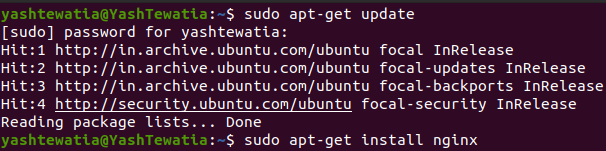

These are
some steps to installing Nginx and enabling the firewall in Linux. Let’s check
the version and proceed ahead to starting the server.
# checking Nginx version
nginx -v
# if output is -> nginx version: nginx/1.xx.x (ubuntu)
# you have successfully installed itNow we need
to add the rules to the firewall so that your server can get requests on Http
and Https ports.
# This commands tells you all the configuration
# that your firewall know which can be added
sudo ufw app list
# Here you'll see the output and from available options,
# you shall see (Nginx Full, Nginx HTTP, Nginx HTTPS)
# Let's add these rules to your firewall
sudo ufw allow 'Nginx Full'
sudo ufw allow 'Nginx HTTP'
sudo ufw allow 'Nginx HTTPS'Now we need
to see the status of the rules that we added to the firewall.
# To check status
sudo ufw status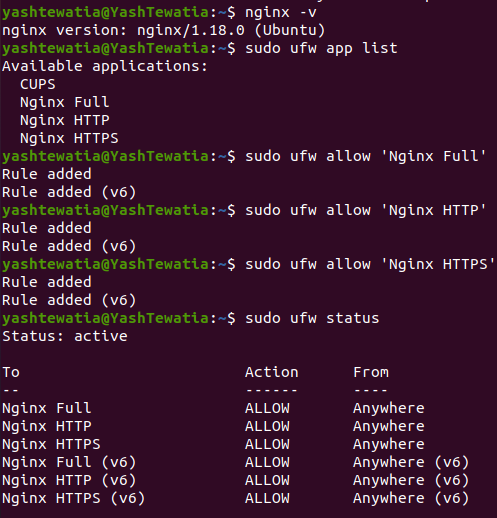
Now we will
check if our server is running.
# To check the status of the server
sudo systemctl status nginx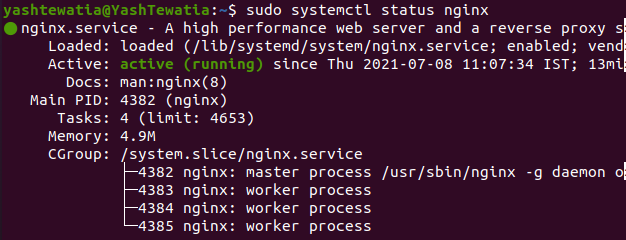
Congratulations!
If you can see active (running) under the Active heading, means your server is
running.
Windows
(7/8/10 or maybe 11)
Click here to
go to the download page of Nginx, and download a mainline version (in my case
it is nginx-1.21.1.zip).
Unzip it
anywhere you want, open the folder and open the Nginx application, and allow it
to change the settings and rules in the firewall.
Voila! Your
server is running and you can check that by going to this link in the
browser: http://localhost/
Now you
might be confused about where this webpage (Welcome to Nginx) is
coming from. For that, let’s proceed to the Conf folder in
Nginx, unzip the folder, and use any editor (or notepad) to open the nginx.conf
file.
Here you can
see worker_processes, worker_connections, and other discussed configuration
settings. You can go under HTTP -> server -> location/ to
get the location of the webpage or which routes will open a webpage from. Here
it says under the root directory (here it is an unzipped folder) the
HTML folder, index.html page is being served as a response.
Hence, whenever you have started the Nginx server and while going on localhost URL in a browser, if you see Welcome to Nginx. Our server is up and running!!


No comments:
Post a Comment