Amazon CloudWatch is a service used for monitoring and observing resources in real-time, built for DevOps engineers, developers, site reliability engineers (SREs), and IT managers. CloudWatch provides users with data and actionable insights to monitor their respective applications, stimulate system-wide performance changes, and optimize resource utilization. CloudWatch collects monitoring and operational data in the form of logs, metrics, and events, providing its users with an aggregated view of AWS resources, applications, and services that run on AWS. The CloudWatch can also be used to detect anomalous behavior in the environments, set warnings and alarms, visualize logs and metrics side by side, take automated actions, and troubleshoot issues.
Amazon
CloudWatch Agent
Amazon
CloudWatch is an open-source lightweight tool that is used to collect the data
of the resources in which they are deployed. Some of the data is as follows
- Metrics: Amazon CloudWatch agent will record the data
of CPU utilization, memory usage, disk I/O other system-level
stats.
- Logs: It will collect all the logs
which are used for the further analysis
- Events: Launching of significant
instances, modifications to security groups, and other events.
What is
Amazon CloudWatch?
Amazon
CloudWatch is a monitoring and observability service provided by Amazon Web
Services (AWS) that enables users to collect and track metrics, monitor log
files, set alarms, and automatically react to changes in AWS resources. It
helps users gain insights into the operational health, performance, and
resource utilization of their AWS infrastructure and applications.
Why
Amazon CloudWatch?
Amazon Cloud
Watch is a monitoring service offered by AWS to monitor applications
like the following.
- Performance.
- Health of the application.
- Monitors the resource use, etc.
You can set
the alarm to the to the resource use of the applications when the limits are
exceeded then you will get the notification to the mail automatically.
How
Amazon CloudWatch Works
At first
Amazon Cloud watch will configured to the resource that you want to monitor
from there the agents that are configured will be used to collect the logs from
the resources the service may be run on-premises or AWS. CloudWatch also
provides the overall view of the resources with the help of a dashboard from
where you can troubleshoot the issues. CloudWatch also performs the operational
changes depending on the changes made to the resources they will also perform
the auto-scaling of the resources depending on the changes that
occurred. CloudWatch performs real-time analysis based on the logs that have
been received.
Amazon
CloudWatch Features
Metrics
- It represents a time-ordered set
of data points that are published to Amazon CloudWatch.
- All data point is marked with a
timestamp.
- Metric is a variable that is
monitored and data points are the value of that variable over time.
- They are uniquely defined by a
name, namespace, and zero or more dimensions.
- Metric math is used to query
multiple CloudWatch metrics and use math expressions to create new time
series based on these metrics
Dimensions
- A dimension is a name/value pair
which uniquely identifies a metric.
- Dimensions are the unique
identifiers for a metric, so whenever you add a unique name/value pair to
one of the metrics, you are creating a new variation of that metric.
Statistics
- Statistics are metric data
aggregations over specified periods of time.
- The few available statistics on
CloudWatch are maximum, minimum, sum, average, and sample count.
Alarm
- It is used to
automatically initiate actions on our behalf.
- It watches a single metric over
a specified time period and performs one or more specified actions based
on the value of the metric.
- The estimated AWS charges can
also be monitored using the alarm.
Percentiles
- It represents the relative
weightage of the data in a dataset.
- It helps the user to get a
better understanding of the distribution of metric data.
CloudWatch
dashboard
- A user-friendly CloudWatch
console is available which is used for monitoring resources in a single
view.
- There is no limit on the number
of CloudWatch dashboards you can create.
- These dashboards are global and
not region-specific.
CloudWatch
agent
- It is required to be installed.
- It collects logs and
system-level metrics from EC2 instance and on-premise servers.
CloudWatch
Events
- CloudWatch events help you to
create a set of rules that match with any event(i.e. stopping of EC2
instance).
- These events can be routed to
one or more targets like AWS lambda functions, SNS topic,
SQS and other target types.
- CloudWatch Events observes the
operational events continuously and whenever there is any change in the
state of the event, it performs the action by sending notifications,
activating lambda, etc.
- An event indicates
a change in the AWS environment. Whenever there is a change in the state
of AWS resources, events are generated.
- Rules are used for matching
events and routing to targets.
- Target process events. They include
Amazon EC2 instances, Lambda Functions etc. A target receives the
events in JSON format.
CloudWatch
logs
- Amazon CloudWatch
logs enable you to store, monitor, and access files from AWS
resources like Amazon EC2 instances, Route53, etc.
- It also helps you to
troubleshoot your system errors and maintain the logs in highly durable
storage.
- It also creates log of
information about the DNS queries that Route 53 receives.
Getting
started with Amazon CloudWatch
Notifying gfg website
management team when the instance on which gfg website is
hosted stops Whenever the CPU utilization of instance (on which GeeksForGeeks
website is hosted ) goes above 80%, CloudWatch event is triggered. This
CloudWatch event then activates the SNS topic which sends the alert email to
the attached gfg subscribers.
Create an
SNS Topic
Step 1: Let us assume that you have already launched an instance with the name tag ‘instance’.
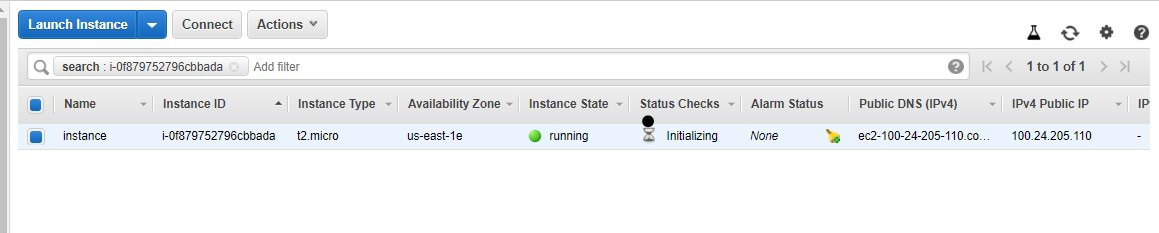
Step 2: Go to SNS Topic dashboard
and click on create a topic.

Step 3: You will be directed to this
dashboard. Now specify the name and display name.
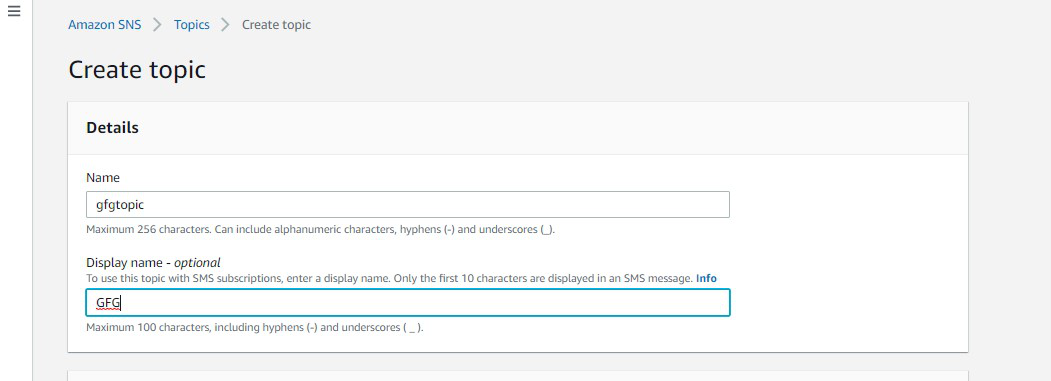
Step
4: Scroll down
and click on create the topic.
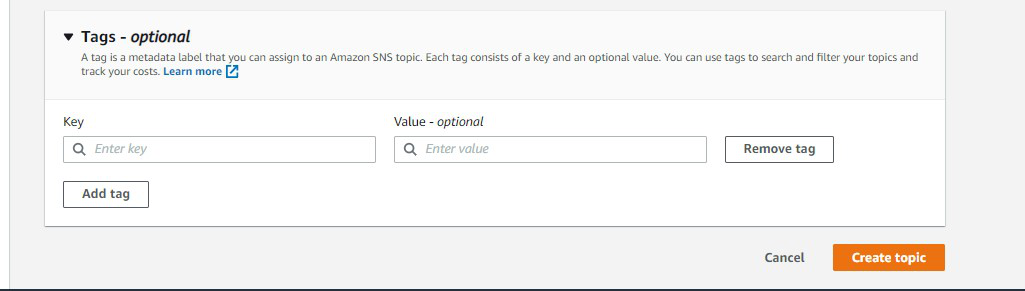
Step 5: The SNS topic is created
successfully.
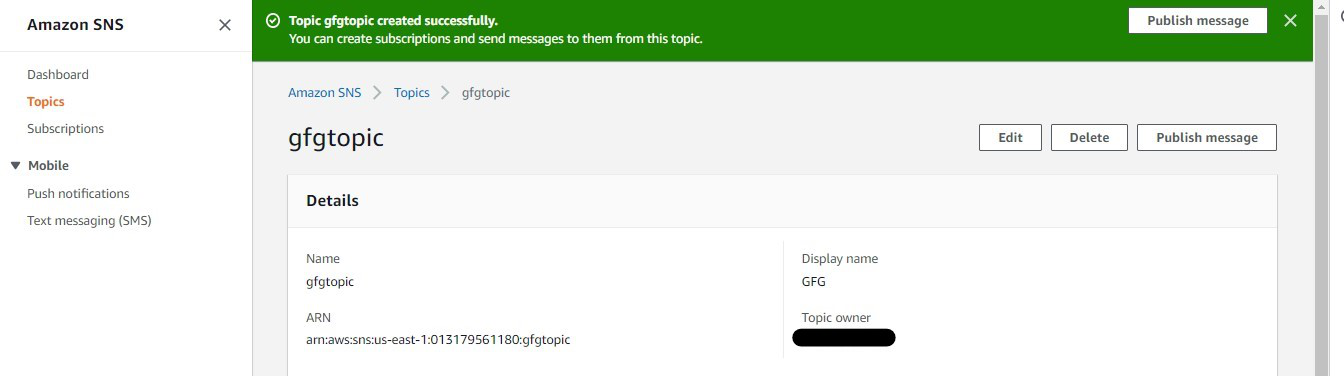
Add
Subscribers
Step 1: Go to the SNS topic dashboard and click on gfgtopic link.
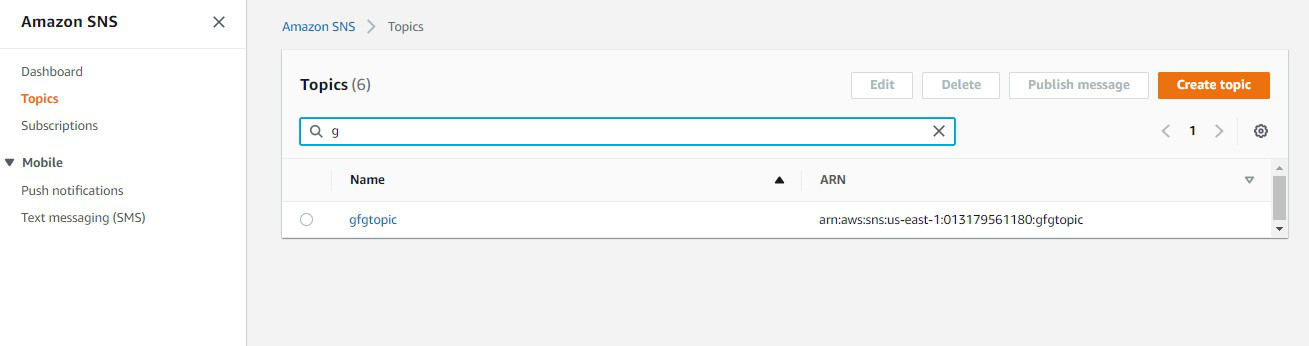
Step 2: Under the subscriptions section,
Click on Create subscription.
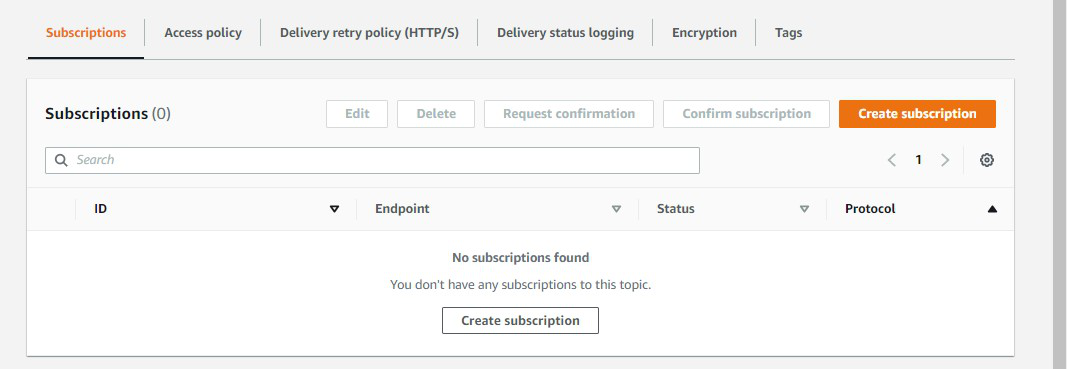
Step 3: Select Email as protocol
and specify the email address of subscribers in Endpoint. Click on create the
subscription. Now Go to the mailbox of the specified email id and click on
Subscription confirmed.

Craft the
CloudWatch Alarm
Step 1: Go to the CloudWatch dashboard
on the AWS management Console Click on Metrics in the left pane.
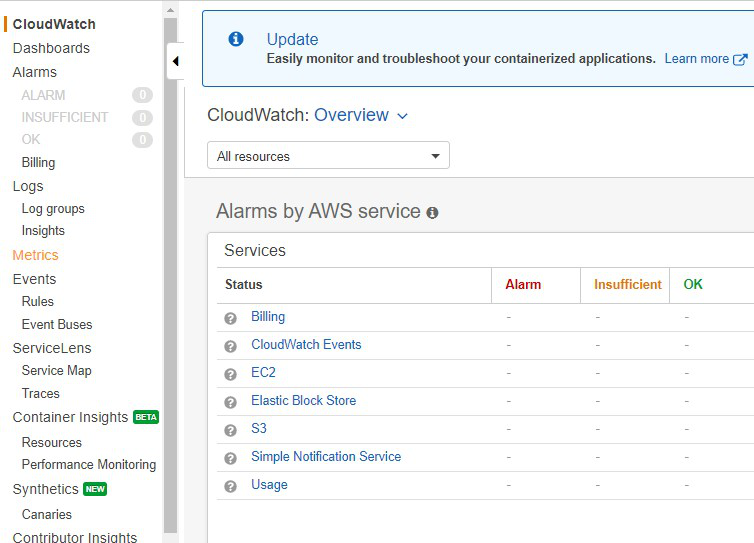
Step 2: In All metrics section
click on EC2
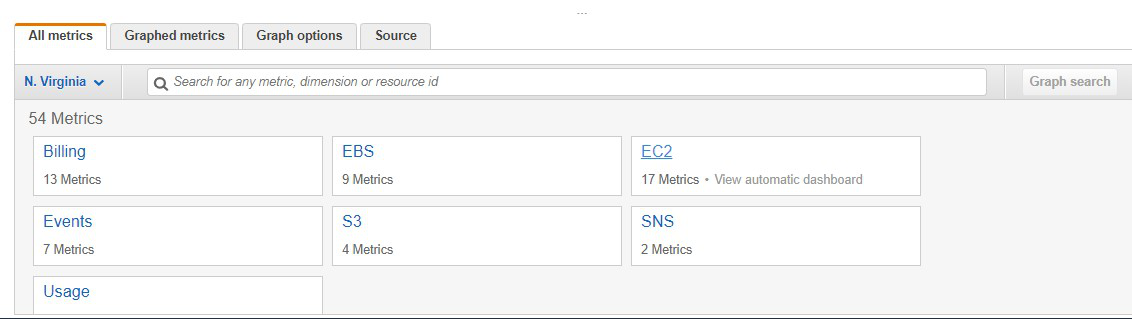
Step 3: Click on Per-instance metrics.
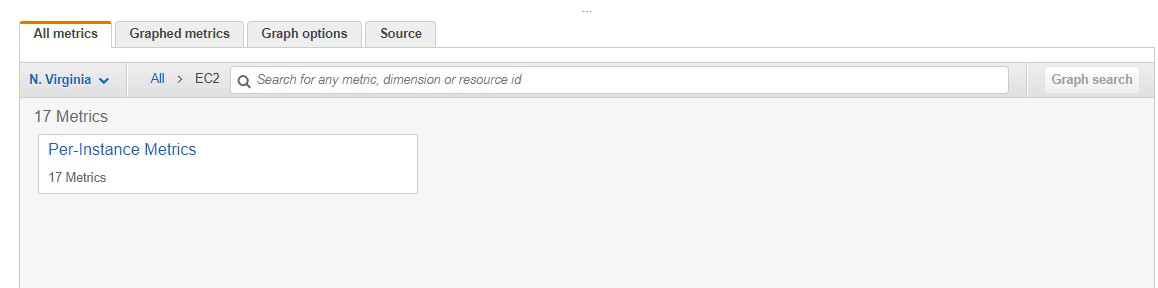
Step 4: Select the instance you launched.

Step 5: Go to Graphed metrics, click on the
bell icon.

Step 6: This dashboard shows the components
of Amazon CloudWatch such as Namespace, Metric Name, Statistics, etc.
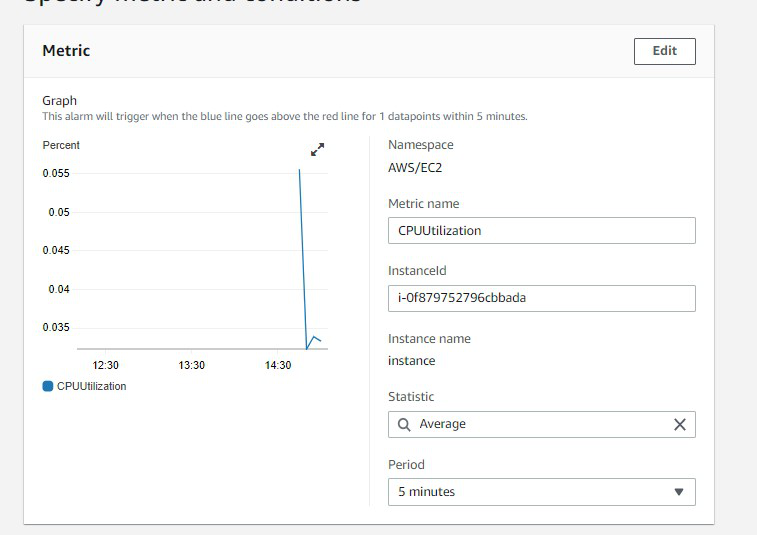
Set the
Threshold
Step 1: Select the greater threshold.
Also, specify the amount( i.e. 80 ) of the threshold value. Click on Next.
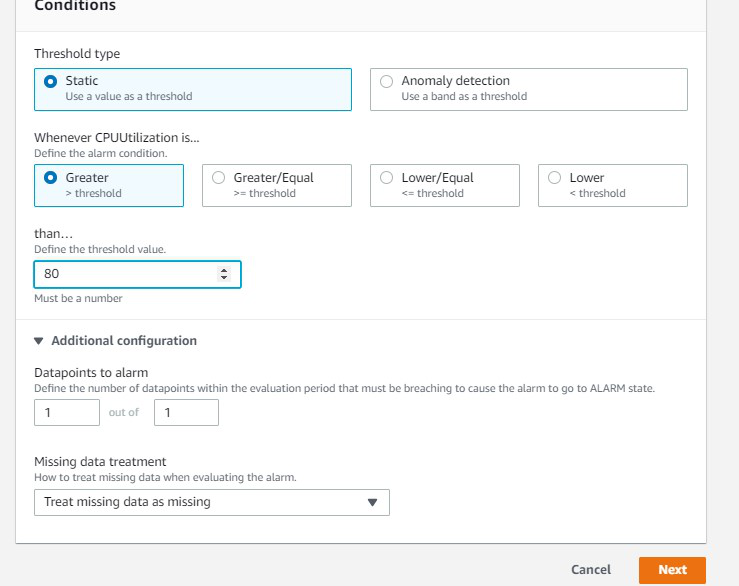
Connect
the Dots
Step 1: Click on Select an existing SNS
topic, also mention the name of the SNS topic you created now.
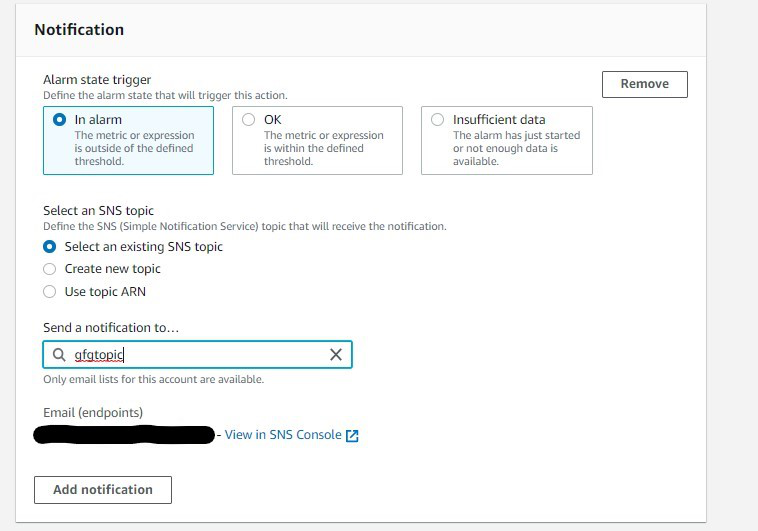
Step 2: Specify the name of alarm and
description which is completely optional. Click on Next and then click on
Create alarm.
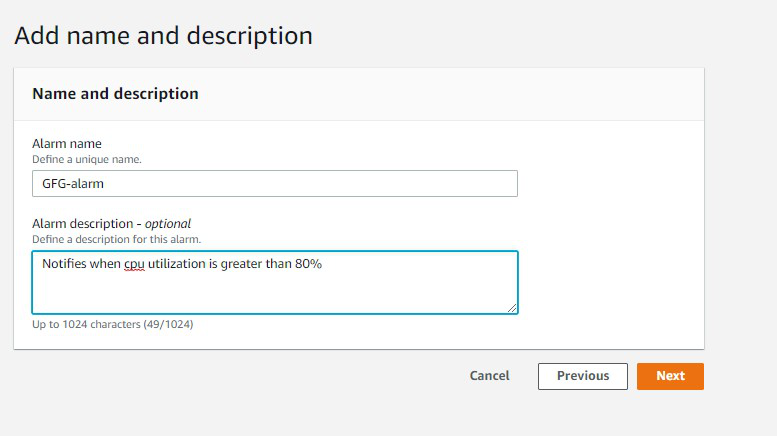
Monitor
your Instances using CloudWatch
Step 3: The alarm is successfully created.
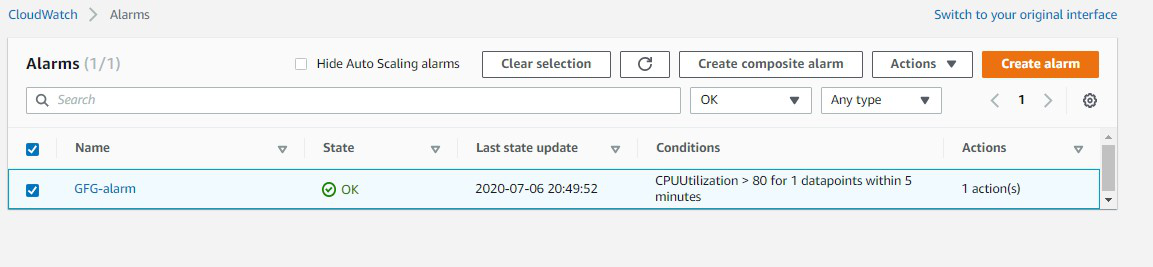
Step 4: You can see the graph which notifies
whenever CPU utilization goes above 80%.
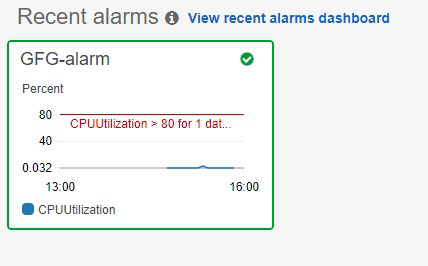
Use Cases
for CloudWatch
- CloudWatch can be used to
monitor the performance of AWS resources, applications, and infrastructure
components in real-time
- CloudWatch allows users to set
up alarms that trigger notifications or automated actions in response to
changes in the state of their resources.
- CloudWatch can be used to store,
search, and analyze log data from various AWS services, applications, and
infrastructure components.
- CloudWatch can be used to
monitor the performance of EC2 instances, RDS databases, and other
resources, which can then be used to trigger automatic scaling events.
Benefits of
Amazon CloudWatch
- A large amount of data is
produced by web applications nowadays so amazon CloudWatch acts as a
dashboard that contains the organized collection of whole data.
- It improves the total cost of
ownership by providing alarms and also takes automated actions when there
is an error in limits provided.
- Applications and resources can
be optimized by examining the logs and metric data.
- Detailed Insights from the
application are provided through data like CPU utilization, capacity
utilization, memory utilization, etc.
- It provides a great platform to
compare and contrast the data produced by various AWS services.
Draw
Backs of Amazon CloudWatch
- Cloud Watch can be expensive,
especially for large-scale monitoring and logging needs.
- Cloud Watch may not be able to
handle large amounts of log data, especially during spikes in usage,
making it difficult to maintain a consistent level of monitoring and
logging.
- The monitoring and logging
processes of CloudWatch can consume significant system resources,
impacting the overall performance of an application.
- Integrating CloudWatch with
other AWS services and third-party tools can be challenging.
- Setting up and managing
CloudWatch can be complex, especially for users who are not familiar with
cloud-based systems.
Challenges
of CloudWatch
- Complexity in Setup: Setting
up CloudWatch monitoring and configuring alarms can be challenging,
especially for users who are new to AWS. Understanding which metrics to
monitor and how to interpret them effectively requires familiarity with
AWS services and best practices.
- Limited Visibility and
Granularity: CloudWatch provides metrics and logs at a high level,
which may lack the granularity needed for detailed analysis and
troubleshooting. Users may encounter difficulty in pinpointing the root
cause of issues due to limited visibility into specific system components
or resources.
- Cost Management: CloudWatch
costs can accumulate, particularly when monitoring a large number of
resources or enabling detailed logging and retention settings. Users need
to carefully manage and optimize their CloudWatch configurations to avoid
unexpected charges while ensuring adequate monitoring coverage.
Amazon
CloudWatch Pricing
Amazon cloud
watch offers different pricing as following.
- Free Tier: Amazon cloud
watch offers free tier up to 7 metrics, 3 alarms and 500 custom dashboards
per month and log storage up to 5 Gb per month.
- Pay-as-you-go: You will be
charged according to the base charge like each metric had its base charge
and log will be charged based on per gb for dashboard you will be charged
according to the per dash board. You will basically charged according to
how much you use.
CloudWatch vs. CloudTrail
| Aspect | CloudWatch | CloudTrail |
|---|---|---|
| Function | Monitoring and observability service for AWS resources, collecting and tracking metrics, and managing alarms. | Auditing and logging service capturing API activity and providing a history of AWS API calls for governance, compliance, and security analysis. |
| Use Cases | Monitoring performance metrics, logs, and events to troubleshoot issues, optimize resource utilization, and maintain application health. | Tracking API activity and changes to AWS resources, auditing user activity, and generating actionable insights for security analysis and compliance auditing. |
| Key Features | Metric collection, dashboards, alarms, logs, and events for real-time monitoring and automated responses. | Logging of API calls, including details such as the identity of the caller, the time of the call, the source IP address, and the request parameters. Enables analysis, compliance reporting, and troubleshooting. |
Amazon
Cloud Watch – FAQs
Amazon
CloudWatch Events
Amazon
Web Services (AWS) offers a tool called Amazon CloudWatch Events that lets you
react to changes in your AWS resources.
Difference
Between CloudWatch and CloudWatch Trail
- AWS CloudWatch: AWS
CloudWatch is used for the monitoring and management service provided by
the AWS.
- AWS CloudWatch Trail: AWS
Cloud Trail will service that provides a record of actions taken by a
user, role, or an AWS service in your AWS account.
Is Cloud
Watch an AWS Service
It’s true
that Amazon CloudWatch is an AWS service. Amazon Web Services (AWS) offers a
comprehensive monitoring and observability service called Amazon CloudWatch.
What type
of Monitoring Can Amazon CloudWatch be Used For?
Following
are the some types monitoring amazon CloudWatch offers.
- Infrastructure Monitoring.
- Application Monitoring.
- Resource Monitoring.
What is
the difference between CloudWatch and cloud monitoring?
CloudWatch
is a specific monitoring and observability service provided by AWS for tracking
metrics, logs, and events of AWS resources. Cloud monitoring is a general term
for services that monitor cloud infrastructure and applications across various
cloud providers, not limited to AWS.


No comments:
Post a Comment