The crux of connecting CircleCI to your project is a config.yml, which is held in a .circleci directory. CircleCI configuration files are written in YAML, a more human-friendly data serialization format for programming languages. YAML is a strict superset of JSON, so anything you can do in JSON, you can also do in YAML. CircleCI YAML configurations will largely consist of key-value pairs, and nested key-value pairs.
The most basic configuration file will need a CircleCI version, an execution environment, and a job to run.
CircleCI version
Your .circleci/config.yml will start off with the version of CircleCI you wish to use. CircleCI cloud and newer server versions should be using CircleCI 2.1.
# CircleCI configuration file
version: 2.1Execution environment
Next, your configuration needs a job to run, and an execution environment for that job to run in. The following are CircleCI’s supported execution environments:
Docker
Linux VM (virtual machine)
macOS
Windows
GPU
Arm
There are some limitations depending on the execution environment in your configuration. Visit the Introduction to Execution Environments page to get started in that section of our documentation, which has extensive information on each execution environment.
In the .circleci/config.yml file, we will add a Docker execution environment to our job build.
| Using Docker? Authenticating Docker pulls from image registries is recommended when using the Docker execution environment. Authenticated pulls allow access to private Docker images, and may also grant higher rate limits, depending on your registry provider. For further information see Using Docker authenticated pulls. |
# CircleCI configuration file
version: 2.1
jobs:
build:
docker:
# Primary container image where all steps run
- image: cimg/base:2022.05jobs is a collection of steps which are executed as a unit, either within a fresh container, or a virtual machine. In this example, jobs is being built within a Docker container, which is set up in the configuration using nested key-pairs. docker is calling a pre-built CircleCI Docker image, cimg/base, an Ubuntu Docker image. The image in this example contains the minimum tools required to operate a build on CircleCI, as well as Docker.
Images are used by either a Docker or machine executor. In our example, we are using a Docker convenience image that spins up an Ubuntu environment. If we used macOS as an execution environment, we could use a machine image instead, which would spin up a dedicated virtual machine with Xcode preinstalled, as in the example below.
# CircleCI configuration file
version: 2.1
jobs:
build:
macos:
xcode: 13.3.0You will notice that the key-value pairs do not follow the same syntax. Each execution environment will be set up a little differently. You can refer to our execution environment documentation, or visit the CircleCI developer hub to find a list of convenience images and machine images, and their syntax.
The developer hub also has a list of available CircleCI orbs, which are shareable packages of configuration you can use to simplify your builds. Visit the Slack Orb Tutorial page for instructions on how to set up one of the most popular orbs.
CircleCI jobs and workflows
The last thing we need for a basic CircleCI configuration is a job to actually run. Jobs are orchestrated using workflows, which is a set of rules defining a collection of jobs and their run order. Using the Docker configuration example, we can add steps to our job. Steps are a list of commands to run inside the Docker container.
# CircleCI configuration file
version: 2.1
jobs:
build:
docker:
- image: cimg/base:2022.05
steps:
- run: echo "Say hello to YAML!"This very basic example is only running one job, build, which means there is also only one workflow running in the background. If a second job is added, workflows will need to be defined explicitly, to orchestrate the run order. Job names can be updated to reflect the job when workflows is added. If there is only one job defined, the job must be named build, as in the example above.
A second job, and workflows defining run order, is shown in the example below.
# CircleCI configuration file
version: 2.1
jobs:
# Job one with a unique name
say_hello:
docker:
- image: cimg/base:2022.05
steps:
- run: echo "Say hello to YAML!"
# Job two with a unique name
say_goodbye:
docker:
- image: cimg/base:2022.05
steps:
- run: echo "Say goodbye to YAML!"
workflows:
# Name of workflow
hello_and_goodbye:
# List of jobs that will run
jobs:
- say_hello
- say_goodbyeIf you have a CircleCI account, you can create a new project and add these examples to a .circleci/config.yaml file. You can see the strings printed out in the job’s build pipeline in the CircleCI web UI.
YAML can be quite picky about indentations. You can use a YAML checker to parse your YAML and make sure it is valid.
If you would like a more complex configuration tutorial, visit the Configuration Tutorial page. Before starting this tutorial, you should already have a CircleCI account set up, as you will follow along in the CircleCI web UI. You can also find a variety of configuration examples on the Sample Configuration page.
VS Code extension
If you use VS Code, you might find the official CircleCI extension useful when writing, editing, navigating and troubleshooting your YAML Config files.
The extension provides real-time syntax highlighting and validation, improved navigation through go-to-definition and go-to-reference commands, usage hints and autocomplete suggestions.
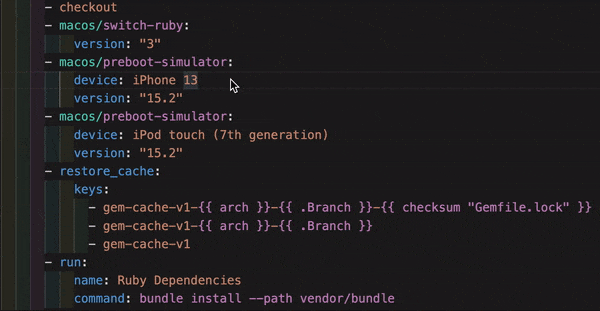
Authenticating the extension with your CircleCI account will also allow you to visualize and manage your CircleCI pipelines directly from VS Code, and be notified of workflow status changes. The CircleCI VS Code extension is available to download on the VS Code marketplace.
Fun with YAML
Below are some fun examples of other YAML syntax that might become handy as you create more complex configuration files.
Multi-line strings
If the value is a multi-line string, use the > character, followed by any number of lines. This is especially useful for lengthy commands.
haiku: >
Please consider me
As one who loved poetry
Oh, and persimmons.Note: Quotes are not necessary when using multiline strings.
Sequences
Keys and values are not restricted to scalars. You may also map a scalar to a sequence.
scalar:
- never
- gonna
- give
- you
- upItems in sequences can also be key-value pairs.
simulation:
- within: "a simulation"
- without:
a_glitch: "in the matrix"Note: Remember to properly indent a key-value pair when it is the value of an item in a sequence.
Anchors and aliases
To DRY up your .circleci/config.yml, use anchors and aliases. Anchors are identified by an & character, and aliases by an * character.
song:
- &name Al
- You
- can
- call
- me
- *nameWhen the above list is read by a YAML parser, the literal output looks like this.
song:
- Al
- You
- can
- call
- me
- AlMerging maps
Anchors and aliases work for scalar values, but to save maps or sequences, use << to inject the alias.
default: &default
school: hogwarts
harry:
<<: *default
house: gryffindor
draco:
<<: *default
house: slytherinYou can also merge multiple maps.
name: &harry_name
first_name: Harry
last_name: Potter
address: &harry_address
street: 4, Privet Drive
district: Little Whinging
county: Surrey
country: England
harry_data:
<<: [*harry_name, *harry_address]Note: As mentioned in a YAML repository issue, it is possible to merge maps, but not sequences (also called arrays or lists). For a more complex example, see this gist.


No comments:
Post a Comment