Scenario
You are the
DevOps engineer in a software development company. One of the development teams
is working on a web application but has issues automating a series of
time-consuming manual tasks as part of the build and deployment process. The
DevOps Engineering Manager asked for your help. You need to identify the best
Linux commands for the different tasks that need to be handled. The ultimate
goal of this assignment is to provide the development team with a single script
they can use on their CI server, which will build & deploy the web
application
What’s
CI/CD?
Continuous
integration and Continuous Development is a software development/DevOps
practice where code changes are made frequently and reliably.
Clone the
Git repository
- Navigate to the code directory
cd ~/code2. Verify
you're in the correct directory
pwd3. Clone the
project
got clone https://github.com/vdespa/customer-web-portal2. Create the directory structure4. Navigate
to the new directory
cd customer-web-portal5. List the
files and directories
ls -l6. List all
the files and directories, even the files with “.”
ls -la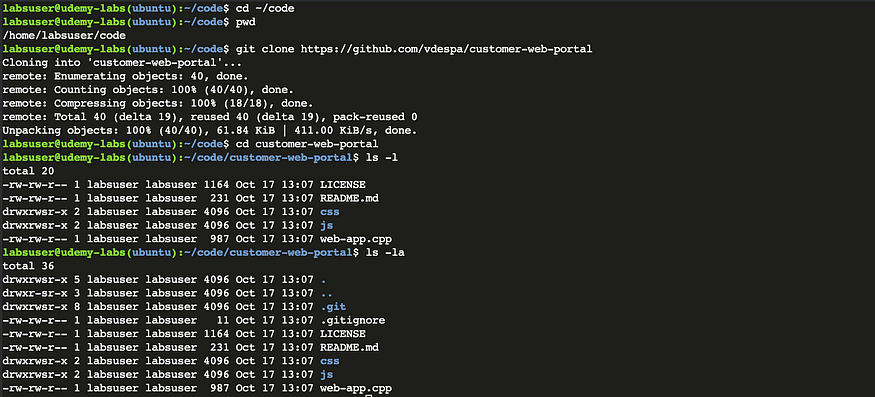
Create
the directory structure
This
directory structure will contain all of the application files. You should
already be in the /home/labuser/code directory
- Use mkdir to create the directory structure. The -p option creates additional directories
mkdir -p build/public/js
mkdir -p build/public/css2. Verify
the folders have been created correctly. The -R option displays all the
subdirectories
ls -R build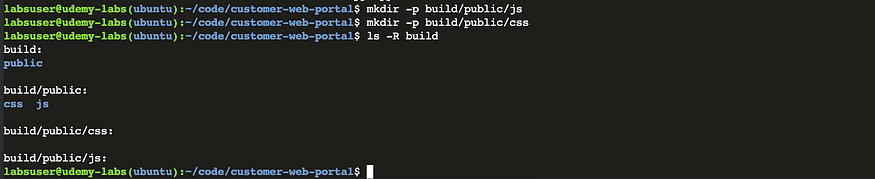
Create a
build script in Bash
To create
the bash script will be using Vim editor and adding all the commands we used in
the previous steps. The following are essential steps the script needs to
complete:
- The build &
customer-web-portal directories need to be removed as soon as the script
starts
- The script indicates which tasks
are being fulfilled by displaying a message
- The script has execution
permissions needed
- The script is in debug mode
- Navigate to the ~/code directory
cd ~/code2. Create a
new file using Vim called build-script.sh in the current directory
vim build-script.sh- Press i to
switch to insert mode
3. Reference the Bash shell at the top of the file
- Press i to
switch to insert mode
#!/bin/bash4. Write a
display message like below to indicate when the script has started
echo "Starting build..."5. Remove
all existing directories
rm -rf {build, customer-web-portal}6. Clone the
git repository
echo "Cloning the project"
git clone https://github.com/vdespa/customer-web-portalAdd empty index.html files to public directories7. Create
the directory structure
echo "Create the directory structure"
mkdir -p build/public/{js,css}8. Display a
message stating that the build is complete
echo "Build completed!"
exit- Use the ESC key to exit the
insert mode
- type :x to save
the file and exit
9. Add the execute permission
- Use the ESC key to exit the
insert mode
chmod +x build-script.sh10. Run Bash
script
./build-script.sh11. Navigate
back to Vim editor and add -x to run all the commands in debug mode
#!/bin/bash -x12. Run the
script again
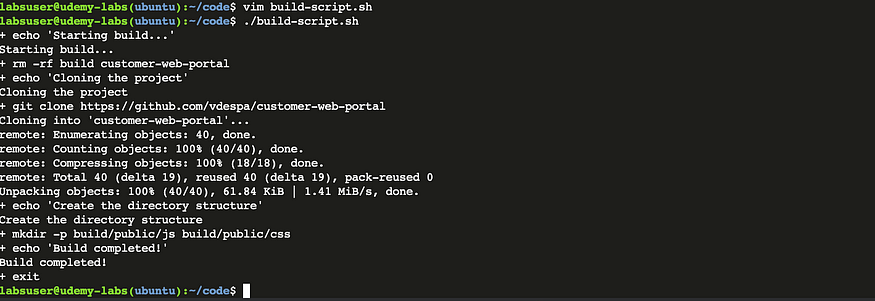
Add empty
index.html files to the public directory
Without an
empty index.html file, the web server would display all the content of the web
application. Creating the empty index.html files adds an extra layer of
security.
- Navigate to the correct directory
cd ~/code2. Navigate
to the public directory
cd build/public3. Use the
touch command to create an empty file in the current directory
touch index.html4. Use the
touch command to create empty files in every subdirectory
touch js/index.html
touch css/index.html5. Navigate
back to the code directory
cd ~/code6. Verify
that all index.html files have been created, use the -R to display all
subdirectories and files
ls -R build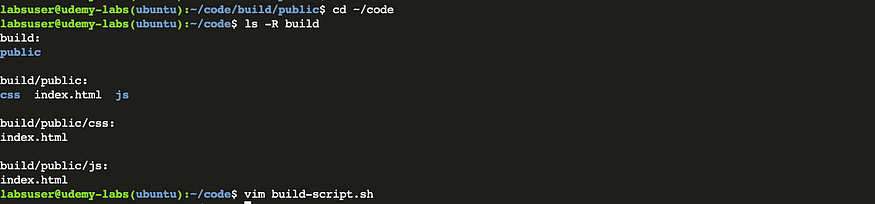
7. Navigate
to the bash script and add a task that navigates using the relative path from
the current directory.
echo "Add empty index.html files to public directories"
touch build/public/index.html
touch build/public/js/index.html
touch build/public/css/index.html 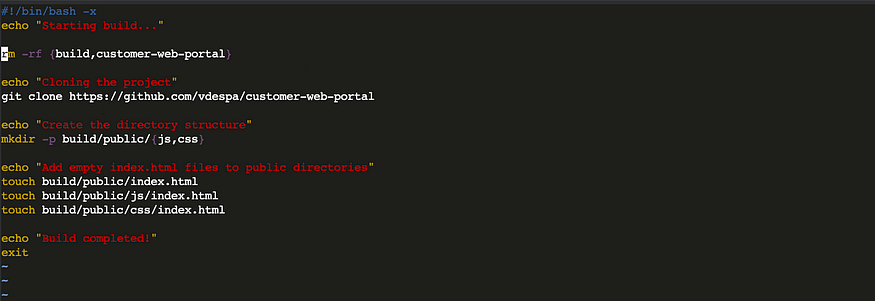
Add build
information
To track the
build information like when the build and by whom.
- Navigate to the ~/code
- Combine the Created: and the output date using the echo command
echo "Created: $(date)"3. Redirect
the output to the build-info.txt file
echo "Created: $(date)" > build/build-info.txt4. Use the
echo command to combine the text Created by: the environment
variable USER. Append the output to the build-info.txt file.
echo "Created by: $USER" >> build/build-info.txt5. Verify
the content of the file
cat build/build-info.txt6. Add the
following to the bash script
echo "Add build information"
echo "Created: $(date)" > build/build-info.txt
echo "Created by: $USER" >> build/build-info.txt
Compile
the application
The web app
is written in C++, we'll use the g++ compiler command
- Navigate to the code directory
cd ~/code2. Compile
the C++ file and store the result in the build/public folder:
g++ customer-web-portal/web-app.cpp -o build/public/web-app.cgi3. Copy all
files from the project js folder into build/public/js
cp -r customer-web-portal/js/. build/public/js4. Copy any
files from the project css folder into build/public/css
cp -r customer-web-portal/css/. build/public/css
5. Expand
the Bash build script with the commands used to complete this task.
ls -l build/public
Test the
application
- Navigate to the code directory
cd ~/code2. Run the
application to see the html
build/public/web-app.cgi3. Pipe the
output to the grep command to search for “Customer Web Portal”
build/public/web-app.cgi4. Add to
the Bash script
echo "Test the application"
build/public/web-app.cgi | grep "Customer Web Portal"
if [ $? -eq 0 ]
then
echo "Test successful."
else
echo "Aborting build. Test failed."
exit 1
fi5. Run the
Bash script and verify its output
./build-script.sh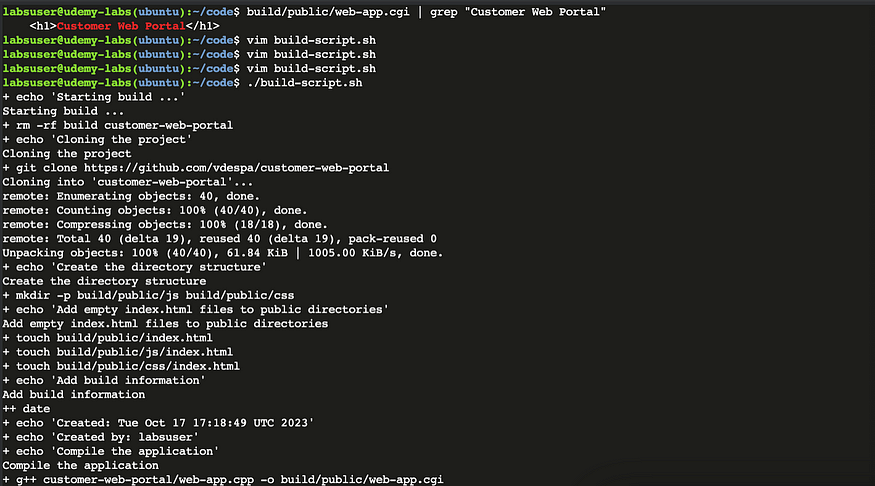
Generate
a new Git tag
With new
releases, there should always be a unique version number associated with a Git
tag. The git tag number increases when a new git tag is generated.
- Get the most recent git tag number
git describe --tags --abbrev=02. Navigate
to the project directory
cd ~/code/customer-web-portal3. Retrieve
the previous Git tag number & store it inside a variable
latest_git_tag="$(git describe --tags --abbrev=0)"4. Print the
contents of the variable
echo "Latest Git tag: $latest_git_tag"3. Remove
the v in front of the version. Use substring expansion.
latest_version="${latest_git_tag:1}"4. Display
the contents of the variable.
echo "Latest version: $latest_version"5. Increment
the version
next_version="$((latest_version + 1))"6. Display
the contents of the variable.
echo "Next version: $next_version"7. Create a
new Git tag:
git tag "v$next_version"8. Add all
commands to the Bash script.
echo "Generate a new Git tag"
cd ~/code/customer-web-portal
latest_git_tag="$(git describe - tags - abbrev=0)"
echo "Latest Git tag: $latest_git_tag"
latest_version="${latest_git_tag:1}"
echo "Latest version: $latest_version"
next_version="$((latest_version + 1))"
echo "Next version: $next_version"
git tag "v$next_version"9. Navigate
to the code directory and run the Bash script. After the execution, check its
output.
cd ~/code
./build-script.shCreate
release notes from the remote template
1. Navigate to the code directory within the user home directory using the tilde shortcut:
cd ~/code2. Use
the wget utility to download the configuration file by
providing the URL. Use the -O option to save the file to a
different location and different name.
wget -O build/release-notes.txt https://gist.githubusercontent.com/vdespa/f0fdbfe2de231651fc7bcbce2e02c66d/raw/b153e22c76c7ba1d741e2ba017797221673b7e79/release-notes.template.txt
3. Use sed
to replace the #DATE# placeholder in the file with the current date.
sed -i "s/#DATE#/$(date)/g" build/release-notes.txt4. Use sed to
replace the #VERSION# placeholder in the file with the new version.
sed -i "s/#VERSION#/$next_version/g" build/release-notes.txt5. Check
that the placeholders have been replaced.
cat build/release-notes.txt6. Add all
commands to the Bash script.
echo "Create release notes"
cd ~/code
wget -O build/release-notes.txt https://gist.githubusercontent.com/vdespa/f0fdbfe2de231651fc7bcbce2e02c66d/raw/b153e22c76c7ba1d741e2ba017797221673b7e79/release-notes.template.txt
sed -i "s/#DATE#/$(date)/g" build/release-notes.txt
sed -i "s/#VERSION#/$next_version/g" build/release-notes.txtList changes since the last Git tagThe
developers have used the following command to get the list of changes since the
last Git tag.
Get all changes since a Git tag:
git log <latest_git_tag_name>..HEAD --onelineUse this
command to get a list of changes since the last Git tag and append them to the
release-notes.txt file.
Expand the
Bash script with the commands used for this task.
1. Navigate to the code directory within the user home directory using the tilde shortcut:
cd ~/code2. Use the
variable in latest_git_tag in the git log command. Use the option -C to specify
a different working directory for Git.
git -C customer-web-portal log $latest_git_tag..HEAD --oneline3. Use the
append operator (>>) to append the output of the git log command to the
release-notes.txt file.
git -C customer-web-portal log $latest_git_tag..HEAD --oneline >> build/release-notes.txt4. Verify
the content of the release-notes.txt file.
cat build/release-notes.txt5. Add all
commands to the Bash script.
git -C customer-web-portal log $latest_git_tag..HEAD - oneline
git -C customer-web-portal log $latest_git_tag..HEAD - oneline >> build/release-notes.txtPackage
application
1. Navigate to the code directory within the user home directory using the tilde shortcut:
cd ~/code2. Create
the releases directory
mkdir -p releases3. Use the
tar utility with the following options:
c — creating an archive
z — filter the archive through
gzip
v — verbose operation
f — sets the name of the archive
tar -czvf releases/release-v$next_version.tar.gz build4. Get the
file size and store it in a variable
archive_size=$(ls -l releases/release-v$next_version.tar.gz | awk '{print $5}')5. Check if
the size is within the acceptable limits
if [ $archive_size -lt 50000 ]
then
echo "The tar.gz file is too small"
exit 1
fi5. Add all
commands to the Bash script
echo "Package application"
mkdir -p releases
tar -czvf releases/release-v$next_version.tar.gz build
archive_size=$(ls -l releases/release-v$next_version.tar.gz | awk '{print $5}')
if [ $archive_size -lt 50000 ]
then
echo "The tar.gz file is too small"
exit 1
fi6. Run the
Bash script and check its output.
./build-script.sh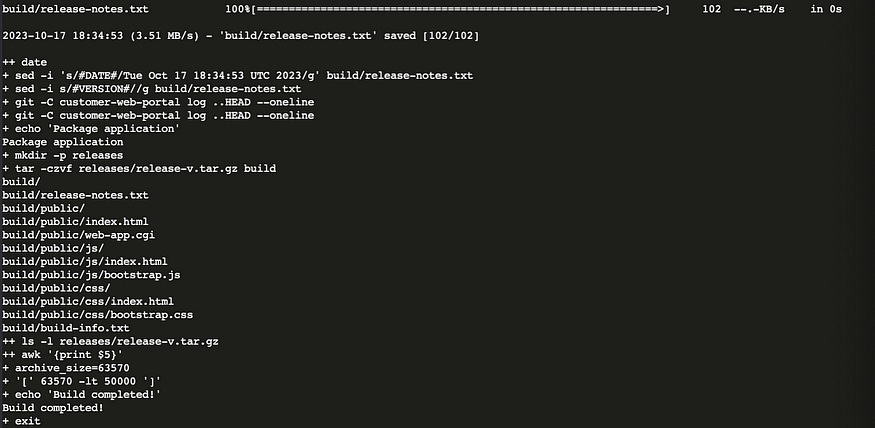
And there you have it! We've successfully automated a web application CI/CD tasks using Linux & shell scripting!


No comments:
Post a Comment