Powershell - Special Variables
PowerShell Special variables store information about PowerShell. These are also called automatic variables. Following is the list of automatic variables −
| Operator | Description |
|---|---|
| $$ | Represents the last token in the last line received by the session. |
| $? | Represents the execution status of the last operation. It contains TRUE if the last operation succeeded and FALSE if it failed. |
| $^ | Represents the first token in the last line received by the session. |
| $_ | Same as $PSItem. Contains the current object in the pipeline object. You can use this variable in commands that perform an action on every object or on selected objects in a pipeline. |
| $ARGS | Represents an array of the undeclared parameters and/or parameter values that are passed to a function, script, or script block. |
| $CONSOLEFILENAME | Represents the path of the console file (.psc1) that was most recently used in the session. |
| $ERROR | Represents an array of error objects that represent the most recent errors. |
| $EVENT | Represents a PSEventArgs object that represents the event that is being processed. |
| $EVENTARGS | Represents an object that represents the first event argument that derives from EventArgs of the event that is being processed. |
| $EVENTSUBSCRIBER | Represents a PSEventSubscriber object that represents the event subscriber of the event that is being processed. |
| $EXECUTIONCONTEXT | Represents an EngineIntrinsics object that represents the execution context of the PowerShell host. |
| $FALSE | Represents FALSE. You can use this variable to represent FALSE in commands and scripts instead of using the string "false". |
| $FOREACH | Represents the enumerator (not the resulting values) of a ForEach loop. You can use the properties and methods of enumerators on the value of the $ForEach variable. |
| $HOME | Represents the full path of the user's home directory. |
| $HOST | Represents an object that represents the current host application for PowerShell. |
| $INPUT | Represents an enumerator that enumerates all input that is passed to a function. |
| $LASTEXITCODE | Represents the exit code of the last Windows-based program that was run. |
| $MATCHES | The $Matches variable works with the -match and -notmatch operators. |
| $MYINVOCATION | $MyInvocation is populated only for scripts, function, and script blocks. PSScriptRoot and PSCommandPath properties of the $MyInvocation automatic variable contain information about the invoker or calling script, not the current script. |
| $NESTEDPROMPTLEVEL | Represents the current prompt level. |
| $NULL | $null is an automatic variable that contains a NULL or empty value. You can use this variable to represent an absent or undefined value in commands and scripts. |
| $PID | Represents the process identifier (PID) of the process that is hosting the current PowerShell session. |
| $PROFILE | Represents the full path of the PowerShell profile for the current user and the current host application. |
| $PSCMDLET | Represents an object that represents the cmdlet or advanced function that is being run. |
| $PSCOMMANDPATH | Represents the full path and file name of the script that is being run. |
| $PSCULTURE | Represents the name of the culture currently in use in the operating system. |
| $PSDEBUGCONTEXT | While debugging, this variable contains information about the debugging environment. Otherwise, it contains a NULL value. |
| $PSHOME | Represents the full path of the installation directory for PowerShell. |
| $PSITEM | Same as $_. Contains the current object in the pipeline object. |
| $PSSCRIPTROOT | Represents the directory from which a script is being run. |
| $PSSENDERINFO | Represents information about the user who started the PSSession, including the user identity and the time zone of the originating computer. |
| $PSUICULTURE | Represents the name of the user interface (UI) culture that is currently in use in the operating system. |
| $PSVERSIONTABLE | Represents a read-only hash table that displays details about the version of PowerShell that is running in the current session. |
| $SENDER | Represents the object that generated this event. |
| $SHELLID | Represents the identifier of the current shell. |
| $STACKTRACE | Represents a stack trace for the most recent error. |
| $THIS | In a script block that defines a script property or script method, the $This variable refers to the object that is being extended. |
| $TRUE | Represents TRUE. You can use this variable to represent TRUE in commands and scripts. |
Powershell - Operators
PowerShell provides a rich set of operators to manipulate variables. We can divide all the PowerShell operators into the following groups −
- Arithmetic Operators
- Assignment Operators
- Comparison Operators
- Logical Operators
- Redirectional Operators
- Spilt and Join Operators
- Type Operators
- Unary Operators
The Arithmetic Operators
Arithmetic operators are used in mathematical expressions in the same way that they are used in algebra. The following table lists the arithmetic operators −
Assume integer variable A holds 10 and variable B holds 20, then −
| Operator | Description | Example |
|---|---|---|
| + (Addition) | Adds values on either side of the operator. | A + B will give 30 |
| - (Subtraction) | Subtracts right-hand operand from left-hand operand. | A - B will give -10 |
| * (Multiplication) | Multiplies values on either side of the operator. | A * B will give 200 |
| / (Division) | Divides left-hand operand by right-hand operand. | B / A will give 2 |
| % (Modulus) | Divides left-hand operand by right-hand operand and returns remainder. | B % A will give 0 |
The Comparison Operators
Following are the assignment operators supported by PowerShell language −
Assume integer variable A holds 10 and variable B holds 20, then −
| Operator | Description | Example |
|---|---|---|
| eq (equals) | Compares two values to be equal or not. | A -eq B will give false |
| ne (not equals) | Compares two values to be not equal. | A -ne B will give true |
| gt (greater than) | Compares first value to be greater than second one. | B -gt A will give true |
| ge (greater than or equals to) | Compares first value to be greater than or equals to second one. | B -ge A will give true |
| lt (less than) | Compares first value to be less than second one. | B -lt A will give false |
| le (less than or equals to) | Compares first value to be less than or equals to second one. | B -le A will give false |
The Assignment Operators
Following are the assignment operators supported by PowerShell language −
| Operator | Description | Example |
|---|---|---|
| = | Simple assignment operator. Assigns values from right side operands to left side operand. | C = A + B will assign value of A + B into C |
| += | Add AND assignment operator. It adds right operand to the left operand and assign the result to left operand. | C += A is equivalent to C = C + A |
| -= | Subtract AND assignment operator. It subtracts right operand from the left operand and assign the result to left operand. | C -= A is equivalent to C = C - A |
The Logical Operators
The following table lists the logical operators −
Assume Boolean variables A holds true and variable B holds false, then −
| Operator | Description | Example |
|---|---|---|
| AND (logical and) | Called Logical AND operator. If both the operands are non-zero, then the condition becomes true. | (A -AND B) is false |
| OR (logical or) | Called Logical OR Operator. If any of the two operands are non-zero, then the condition becomes true. | (A -OR B) is true |
| NOT (logical not) | Called Logical NOT Operator. Use to reverses the logical state of its operand. If a condition is true then Logical NOT operator will make false. | -NOT(A -AND B) is true |
Miscellaneous Operators
Following are various important operators supported by PowerShell language −
| Operator | Description | Example |
|---|---|---|
| > (Redirectional Opeator) | Redirectional operator. Assigns output to be printed into the redirected file/output device. | dir > test.log will print the directory listing in test.log file |
Powershell - Conditions
Decision making structures have one or more conditions to be evaluated or tested by the program, along with a statement or statements that are to be executed if the condition is determined to be true, and optionally, other statements to be executed if the condition is determined to be false.
Following is the general form of a typical decision making structure found in most of the programming languages −
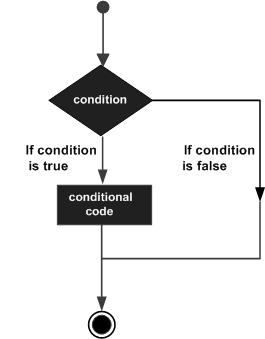
PowerShell scripting language provides following types of decision making statements. Click the following links to check their detail.
| Sr.No. | Statement & Description |
|---|---|
| 1 | if statement An if statement consists of a boolean expression followed by one or more statements. |
| 2 | if...else statement An if statement can be followed by an optional else statement, which executes when the boolean expression is false. |
| 3 | nested if statement You can use one if or elseif statement inside another if or elseif statement(s). |
| 4 | switch statement A switch statement allows a variable to be tested for equality against a list of values. |
Powershell - Array
PowerShell provides a data structure, the array, which stores a fixed-size sequential collection of elements of the any type. An array is used to store a collection of data, but it is often more useful to think of an array as a collection of variables or objects.
Instead of declaring individual variables, such as number0, number1, ..., and number99, you declare one array variable such as numbers and use numbers[0], numbers[1], and ..., numbers[99] to represent individual variables.
This tutorial introduces how to declare array variables, create arrays, and process arrays using indexed variables.
Declaring Array Variables
To use an array in a program, you must declare a variable to reference the array, and you can specify the type of array the variable can reference. Here is the syntax for declaring an array variable −
Syntax
$A = 1, 2, 3, 4 or $A = 1..4
Note − By default type of objects of array is System.Object. GetType() method returns the type of the array. Type can be passed.
Example
The following code snippets are examples of this syntax −
[int32[]]$intA = 1500,2230,3350,4000 $A = 1, 2, 3, 4 $A.getType()
This will produce the following result −
Output
IsPublic IsSerial Name BaseType -------- -------- ---- -------- True True Object[] System.Array
The array elements are accessed through the index. Array indices are 0-based; that is, they start from 0 to arrayRefVar.length-1.
Example
Following statement declares an array variable, myList, creates an array of 10 elements of double type and assigns its reference to myList −
$myList = 5.6, 4.5, 3.3, 13.2, 4.0, 34.33, 34.0, 45.45, 99.993, 11123
Following picture represents array myList. Here, myList holds ten double values and the indices are from 0 to 9.
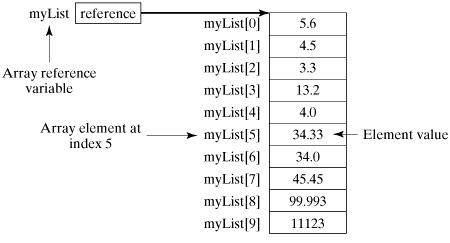
Processing Arrays
When processing array elements, we often use either for loop or foreach loop because all of the elements in an array are of the same type and the size of the array is known.
Example
Here is a complete example showing how to create, initialize, and process arrays −
$myList = 5.6, 4.5, 3.3, 13.2, 4.0, 34.33, 34.0, 45.45, 99.993, 11123 write-host("Print all the array elements") $myList write-host("Get the length of array") $myList.Length write-host("Get Second element of array") $myList[1] write-host("Get partial array") $subList = $myList[1..3] write-host("print subList") $subList write-host("using for loop") for ($i = 0; $i -le ($myList.length - 1); $i += 1) { $myList[$i] } write-host("using forEach Loop") foreach ($element in $myList) { $element } write-host("using while Loop") $i = 0 while($i -lt 4) { $myList[$i]; $i++ } write-host("Assign values") $myList[1] = 10 $myList
This will produce the following result −
Output
Print all the array elements 5.6 4.5 3.3 13.2 4 34.33 34 45.45 99.993 11123 Get the length of array 10 Get Second element of array 4.5 Get partial array print subList 4.5 3.3 13.2 using for loop 5.6 4.5 3.3 13.2 4 34.33 34 45.45 99.993 11123 using forEach Loop 5.6 4.5 3.3 13.2 4 34.33 34 45.45 99.993 11123 using while Loop 5.6 4.5 3.3 13.2 Assign values 5.6 10 3.3 13.2 4 34.33 34 45.45 99.993 11123
The Arrays Methods Examples
Here is a complete example showing operations on arrays using its methods
$myList = @(0..4) write-host("Print array") $myList $myList = @(0..4) write-host("Assign values") $myList[1] = 10 $myList
This will produce the following result −
Output
Clear array Print array 0 1 2 3 4 Assign values 0 10 2 3 4
Powershell - Hashtables
Hashtable stores key/value pairs in a hash table. When using a Hashtable, you specify an object that is used as a key, and the value that you want linked to that key. Generally we used String or numbers as keys.
This tutorial introduces how to declare hashtable variables, create hashtables, and process hashtable using its methods.
Declaring hashtable Variables
To use an hashtable in a program, you must declare a variable to reference the hashtable. Here is the syntax for declaring an hashtable variable −
Syntax
$hash = @{ ID = 1; Shape = "Square"; Color = "Blue"}
or
$hash = @{}
Note − Ordered dictionaries can be created using similar syntax. Ordered dictionaries maintain the order in which entries are added whereas hashtables do not.
Example
The following code snippets are examples of this syntax −
$hash = [ordered]@{ ID = 1; Shape = "Square"; Color = "Blue"}
Print the hashtable.
$hashOutput
Name Value ---- ----- ID 1 Color Blue Shape Square
The hashtable values are accessed through the keys.
> $hash["ID"] 1
Processing Hashtable
Dot notation can be used to access hashtables keys or values.
> $hash.keys ID Color Shape > $hash.values 1 Blue Square
Example
Here is a complete example showing how to create, initialize, and process hashtable −
$hash = @{ ID = 1; Shape = "Square"; Color = "Blue"} write-host("Print all hashtable keys") $hash.keys write-host("Print all hashtable values") $hash.values write-host("Get ID") $hash["ID"] write-host("Get Shape") $hash.Number write-host("print Size") $hash.Count write-host("Add key-value") $hash["Updated"] = "Now" write-host("Add key-value") $hash.Add("Created","Now") write-host("print Size") $hash.Count write-host("Remove key-value") $hash.Remove("Updated") write-host("print Size") $hash.Count write-host("sort by key") $hash.GetEnumerator() | Sort-Object -Property key
This will produce the following result −
Output
Print all hashtable keys ID Color Shape Print all hashtable values 1 Blue Square Get ID 1 Get Shape print Size 3 Add key-value Add key-value print Size 5 Remove key-value print Size 4 sort by key Name Value ---- ----- Color Blue Created Now ID 1 Shape Square
Powershell - Regular Expression
A regular expression is a special sequence of characters that helps you match or find other strings or sets of strings, using a specialized syntax held in a pattern. They can be used to search, edit, or manipulate text and data.
Here is the table listing down all the regular expression metacharacter syntax available in PowerShell −
| Subexpression | Matches |
|---|---|
| ^ | Matches the beginning of the line. |
| $ | Matches the end of the line. |
| . | Matches any single character except newline. Using m option allows it to match the newline as well. |
| [...] | Matches any single character in brackets. |
| [^...] | Matches any single character not in brackets. |
| \A | Beginning of the entire string. |
| \z | End of the entire string. |
| \Z | End of the entire string except allowable final line terminator. |
| re* | Matches 0 or more occurrences of the preceding expression. |
| re+ | Matches 1 or more of the previous thing. |
| re? | Matches 0 or 1 occurrence of the preceding expression. |
| re{ n} | Matches exactly n number of occurrences of the preceding expression. |
| re{ n,} | Matches n or more occurrences of the preceding expression. |
| re{ n, m} | Matches at least n and at most m occurrences of the preceding expression. |
| a| b | Matches either a or b. |
| (re) | Groups regular expressions and remembers the matched text. |
| (?: re) | Groups regular expressions without remembering the matched text. |
| (?> re) | Matches the independent pattern without backtracking. |
| \w | Matches the word characters. |
| \W | Matches the nonword characters. |
| \s | Matches the whitespace. Equivalent to [\t\n\r\f]. |
| \S | Matches the nonwhitespace. |
| \d | Matches the digits. Equivalent to [0-9]. |
| \D | Matches the nondigits. |
| \A | Matches the beginning of the string. |
| \Z | Matches the end of the string. If a newline exists, it matches just before newline. |
| \z | Matches the end of the string. |
| \G | Matches the point where the last match finished. |
| \n | Back-reference to capture group number "n". |
| \b | Matches the word boundaries when outside the brackets. Matches the backspace (0x08) when inside the brackets. |
| \B | Matches the nonword boundaries. |
| \n, \t, etc. | Matches newlines, carriage returns, tabs, etc. |
| \Q | Escape (quote) all characters up to \E. |
| \E | Ends quoting begun with \Q. |
Here is a complete examples showing how to use regex in PowerShell;
| Sr.No. | Match & Description |
|---|---|
| 1 | Match Characters Example of supported regular expression characters. |
| 2 | Match Character Classes Example of supported character classes. |
| 3 | Match Quantifiers Example of supported quantifiers. |
Powershell - Backtick
Backtick (`) operator is also called word-wrap operator. It allows a command to be written in multiple lines. It can be used for new line (`n) or tab (`t) in sentences as well. See the examples below −
Example 1
Get-Service * | Sort-Object ServiceType ` | Format-Table Name, ServiceType, Status -AutoSize
It will become
Get-Service * | Sort-Object ServiceType | Format-Table Name, ServiceType, Status -AutoSize
Verify the output as
Name ServiceType Status ---- ----------- ------ MSSQLServerADHelper100 Win32OwnProcess Stopped ntrtscan Win32OwnProcess Running ...
Example 2
Use of new line and tab.
> Write-host "Title Subtitle" Title Subtitle > Write-host "Title `nSubtitle" Title Subtitle > Write-host "Title `tSubtitle" Title Subtitle
Powershell - Brackets
Powershell supports three types of brackets.
Parenthesis brackets. − ()
Braces brackets. − {}
Square brackets. − []
Parenthesis brackets
This type of brackets is used to
pass arguments
enclose multiple set of instructions
resolve ambiguity
create array
Example
> $array = @("item1", "item2", "item3") > foreach ($element in $array) { $element } item1 item2 item3
Braces brackets
This type of brackets is used to
enclose statements
block commands
Example
$x = 10 if($x -le 20){ write-host("This is if statement") }
This will produce the following result −
Output
This is if statement.
Square brackets
This type of brackets is used to
access to array
access to hashtables
filter using regular expression
Example
> $array = @("item1", "item2", "item3") > for($i = 0; $i -lt $array.length; $i++){ $array[$i] } item1 item2 item3 >Get-Process [r-s]* Handles NPM(K) PM(K) WS(K) VM(M) CPU(s) Id ProcessName ------- ------ ----- ----- ----- ------ -- ----------- 320 72 27300 33764 227 3.95 4028 SCNotification 2298 77 57792 48712 308 2884 SearchIndexer ...
Powershell - Alias
PowerShell alias is another name for the cmdlet or for any command element.
Creating Alias
Use New-Alias cmdlet to create a alias. In the below example, we've created an alias help for Get-Help cmdlet.
New-Alias -Name help -Value Get-Help
Now invoke the alias.
help Get-WmiObject -Detailed
You will see the following output.
NAME
Get-WmiObject
SYNOPSIS
Gets instances of Windows Management Instrumentation (WMI) classes or information about the available classes.
SYNTAX
Get-WmiObject [
...
Getting Alias
Use get-alias cmdlet to get all the alias present in current session of powershell.
Get-Alias
You will see the following output.
CommandType Name Definition ----------- ---- ---------- Alias % ForEach-Object Alias ? Where-Object Alias ac Add-Content Alias asnp Add-PSSnapIn ...


No comments:
Post a Comment