Jira Code
Click Code in the project menu. This screen links you to every repository that is connected with your project. You can navigate directly to a specific repository by clicking on the repository icon.
Bitbucket
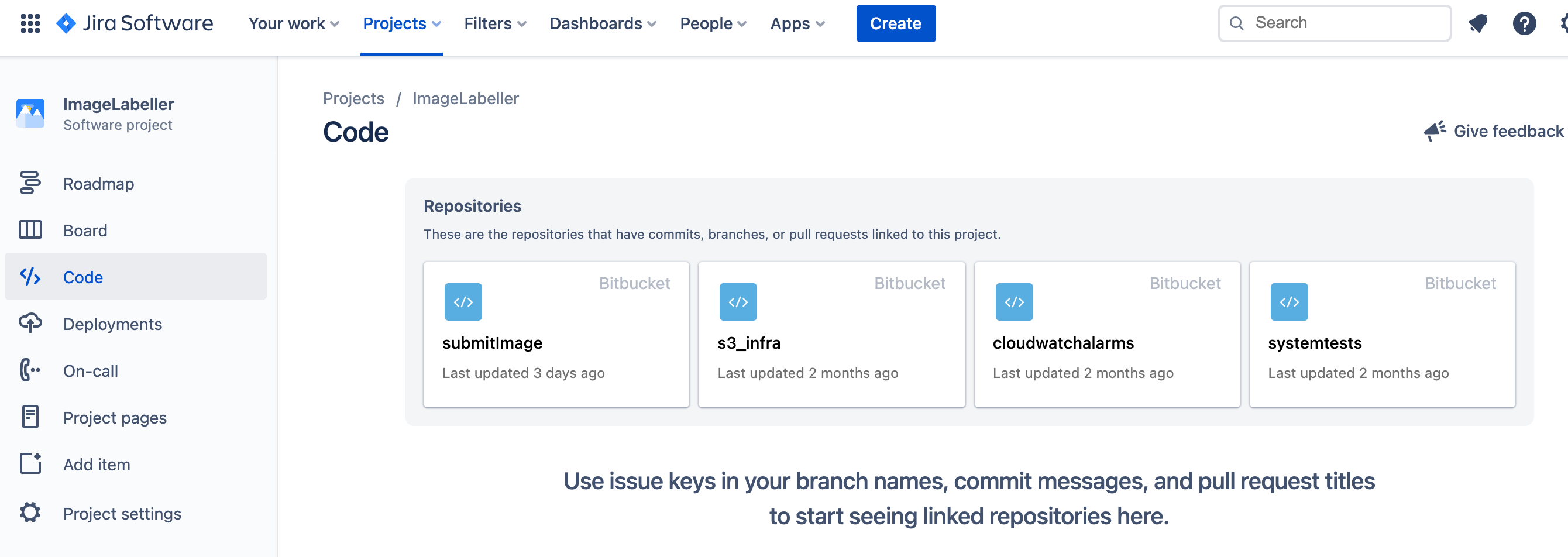
GitHub
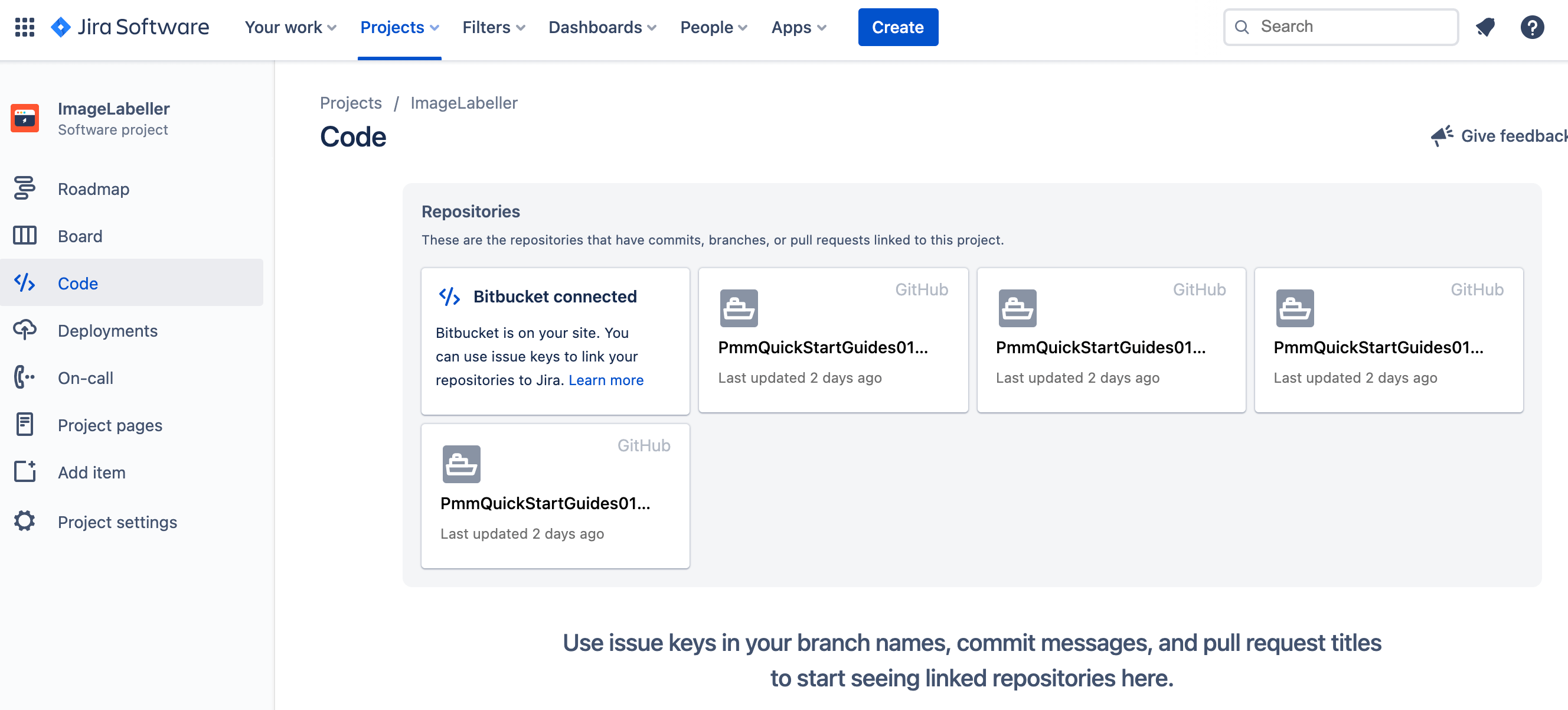
GitLab
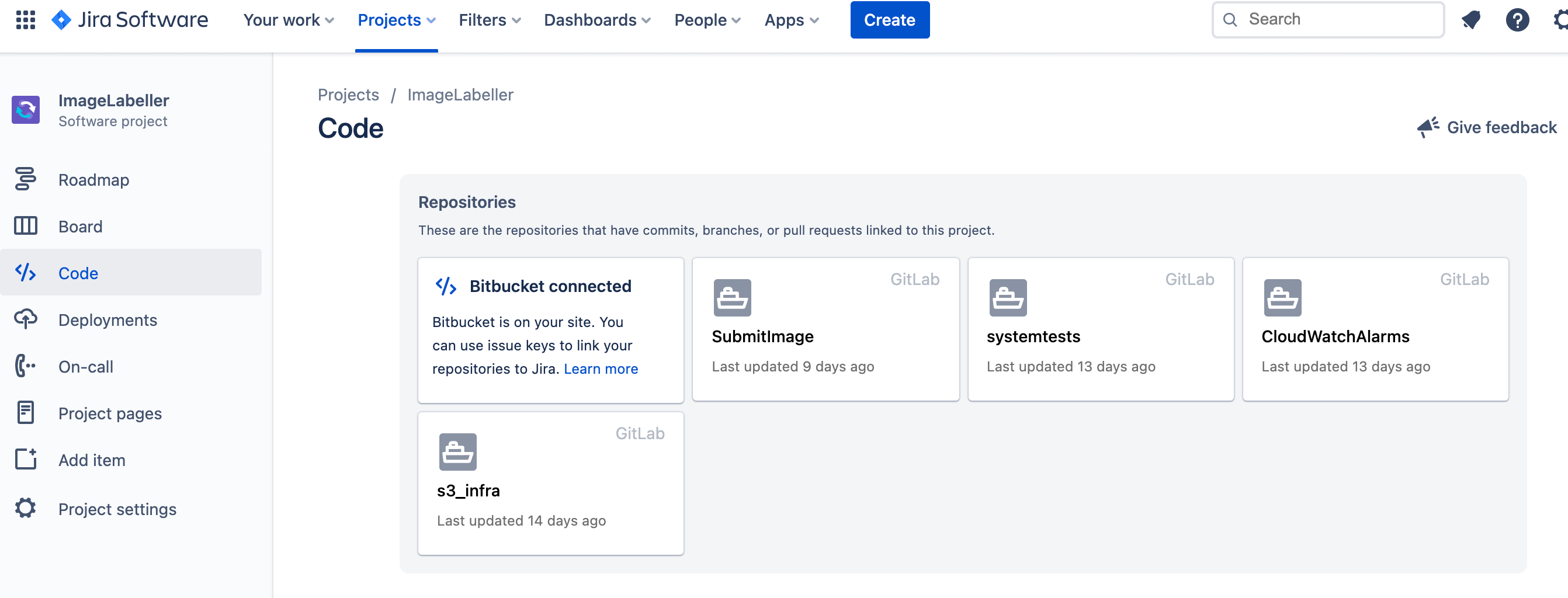
Jira
Deployments
Click Deployments in the project menu. The Deployment page shows aggregated activity across the project. Insights provide metrics such as Deployment frequency and Cycle time. This data is automatically generated when developers label commits with Jira issue tags.
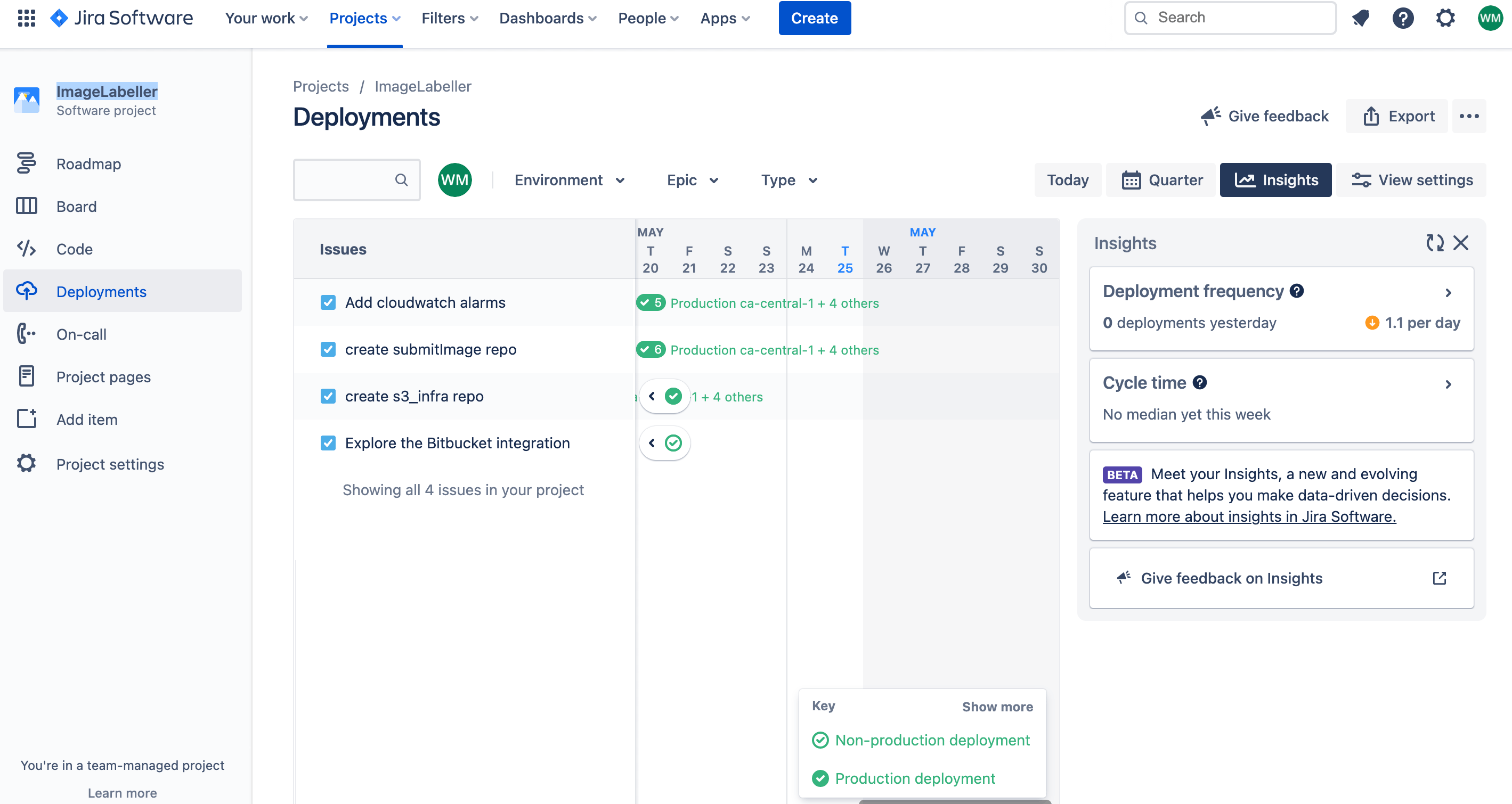
Jira
Project pages
Click Project pages in the project menu. Project pages aggregate all Confluence pages connected to this project, and provides some helpful templates to create new pages.
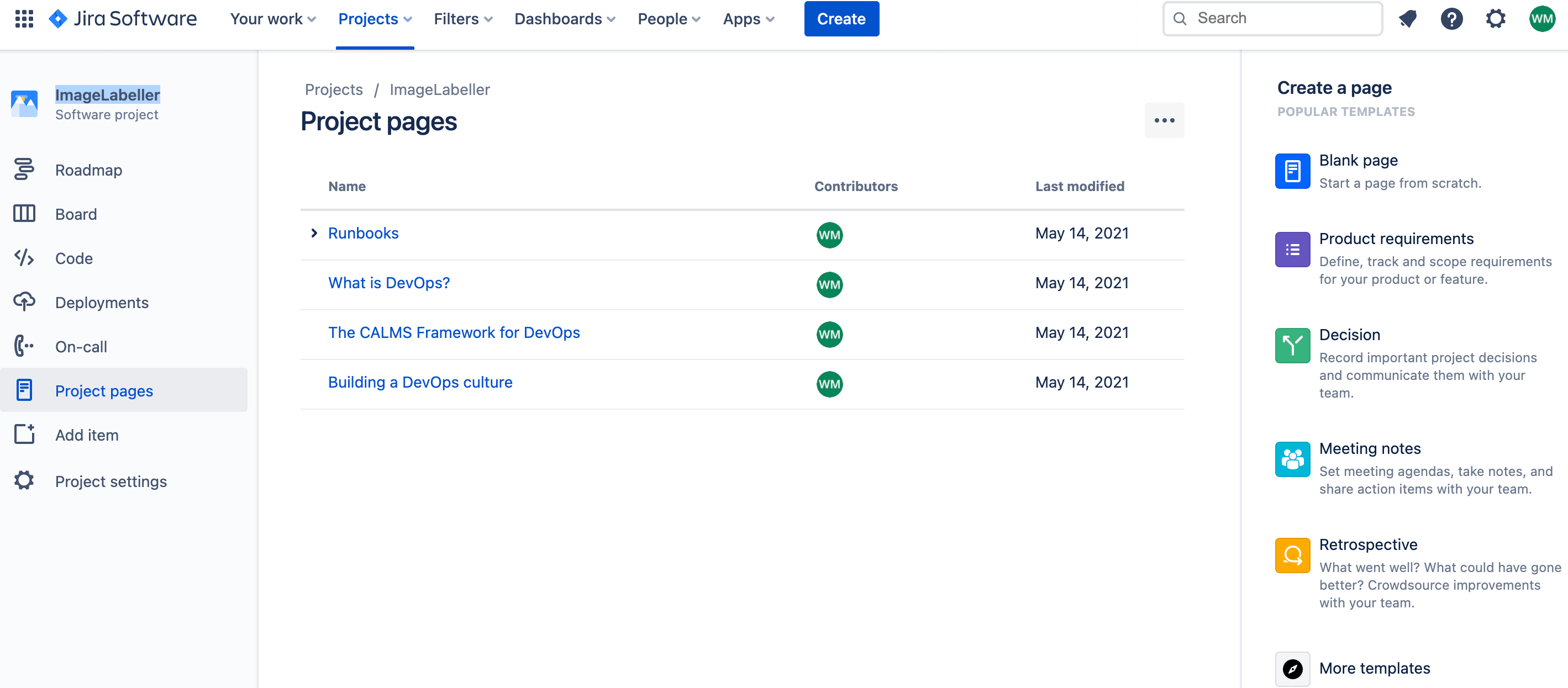
Jira updates from CI/CD
Note, the details of this section are subject to change depending on which source control, and CI/CD tools are integrated with Jira. The screenshots below are based on a Bitbucket integration. Similar functionality exists for GitHub, and GitLab, but the details may vary.
Go to Jira,
and click on the Jira issue for adding the s3_infra repository.
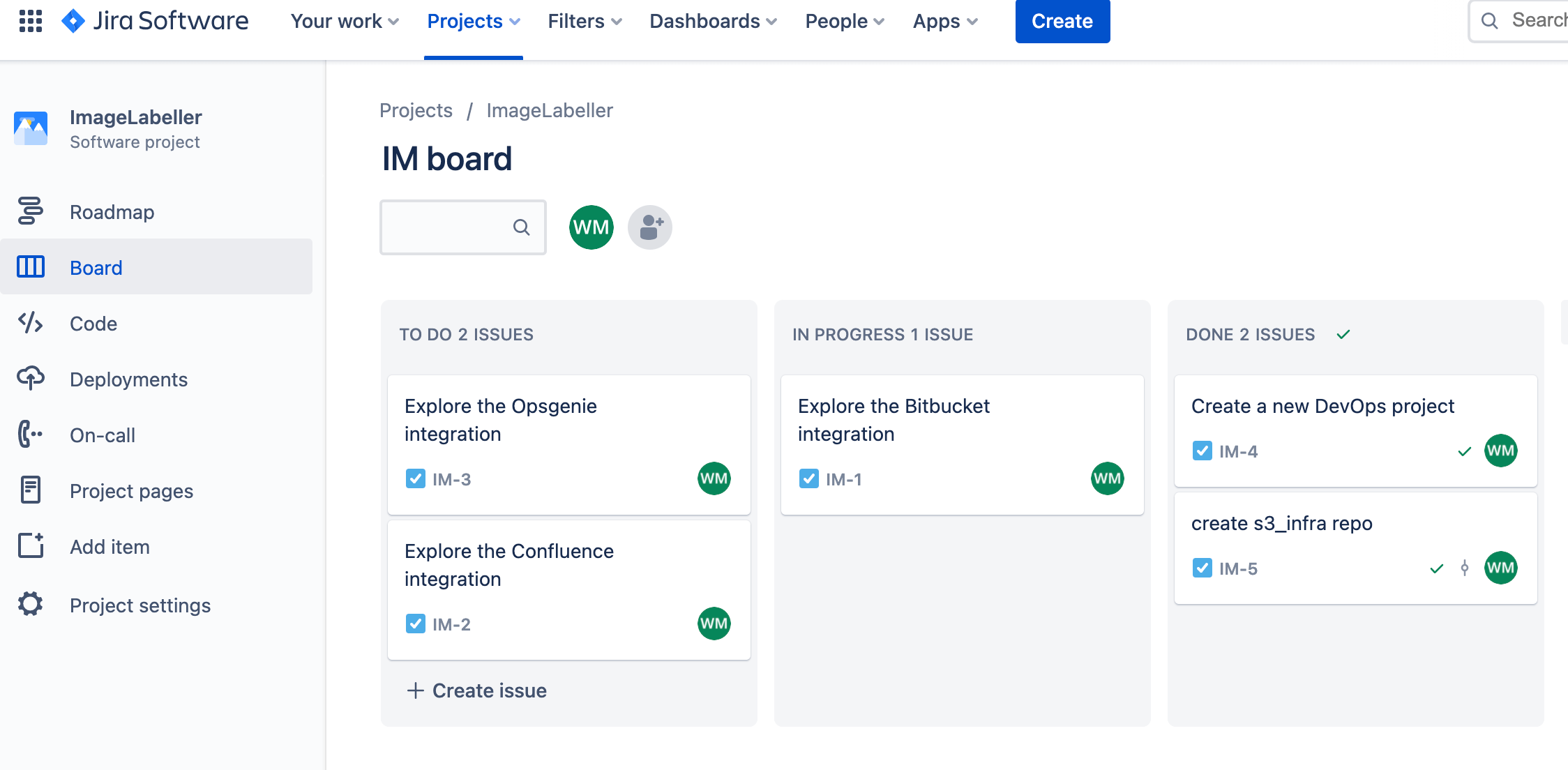
Look in
the Development section to see an overview of what work was
done. You can click on the development section to bring up the development
screen.
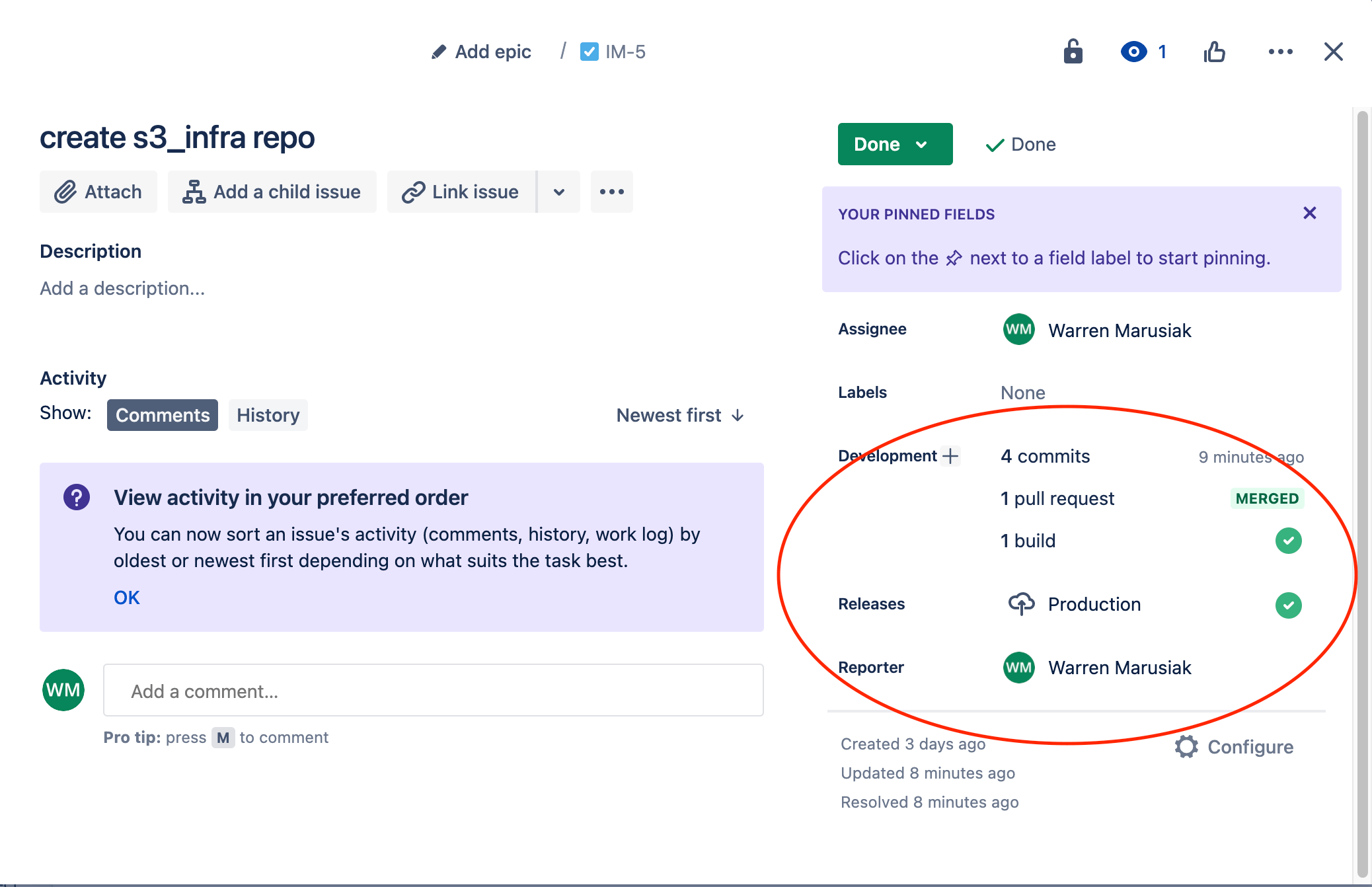
Commits
You can see
all commits linked to this issue in the Commits tab. This
linking is accomplished when the Jira issue ID is added to the commit message,
as shown in the Message column.
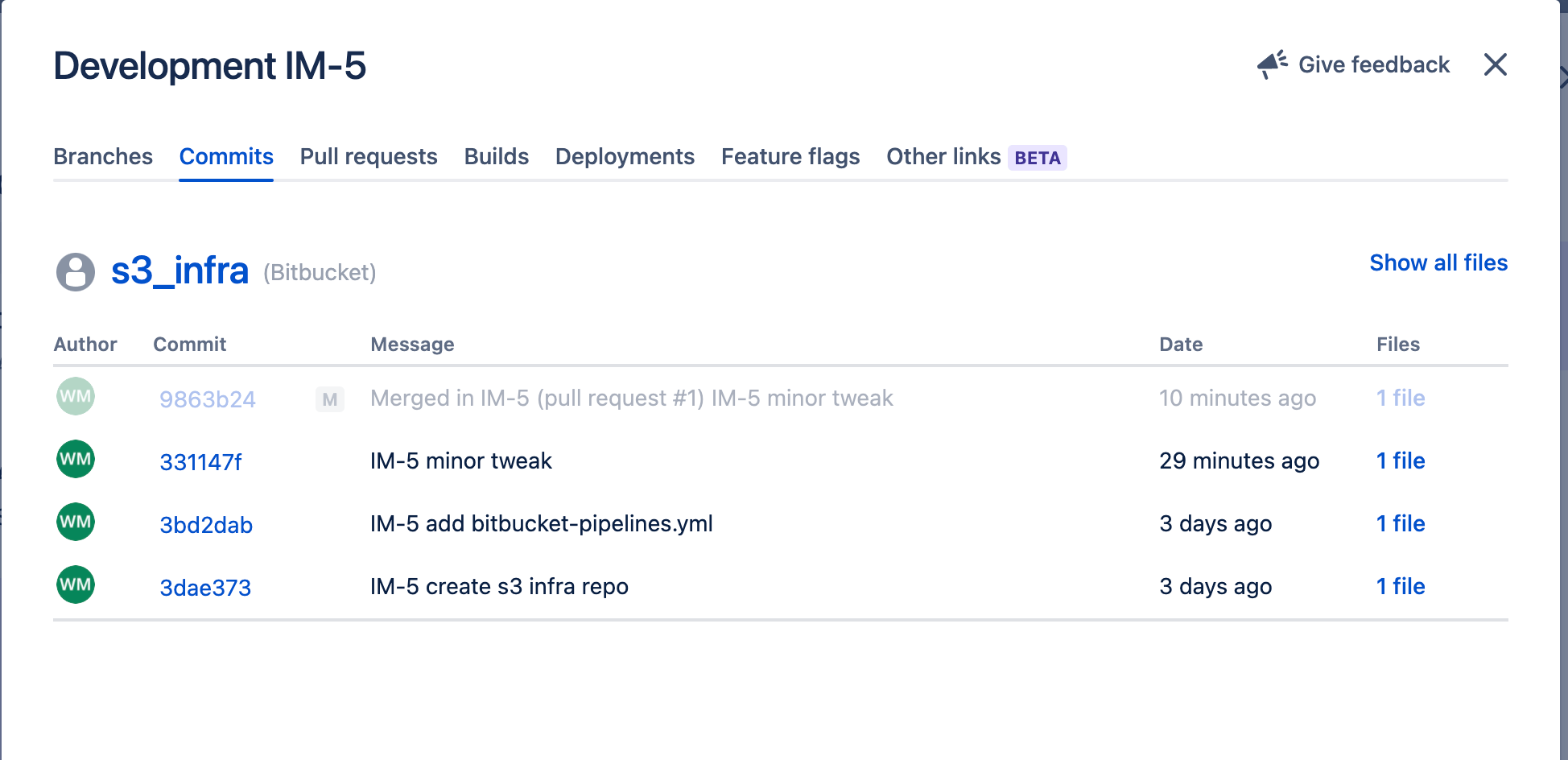
Pull
requests
You can see all pull requests linked to this issue in the Pull requests tab.
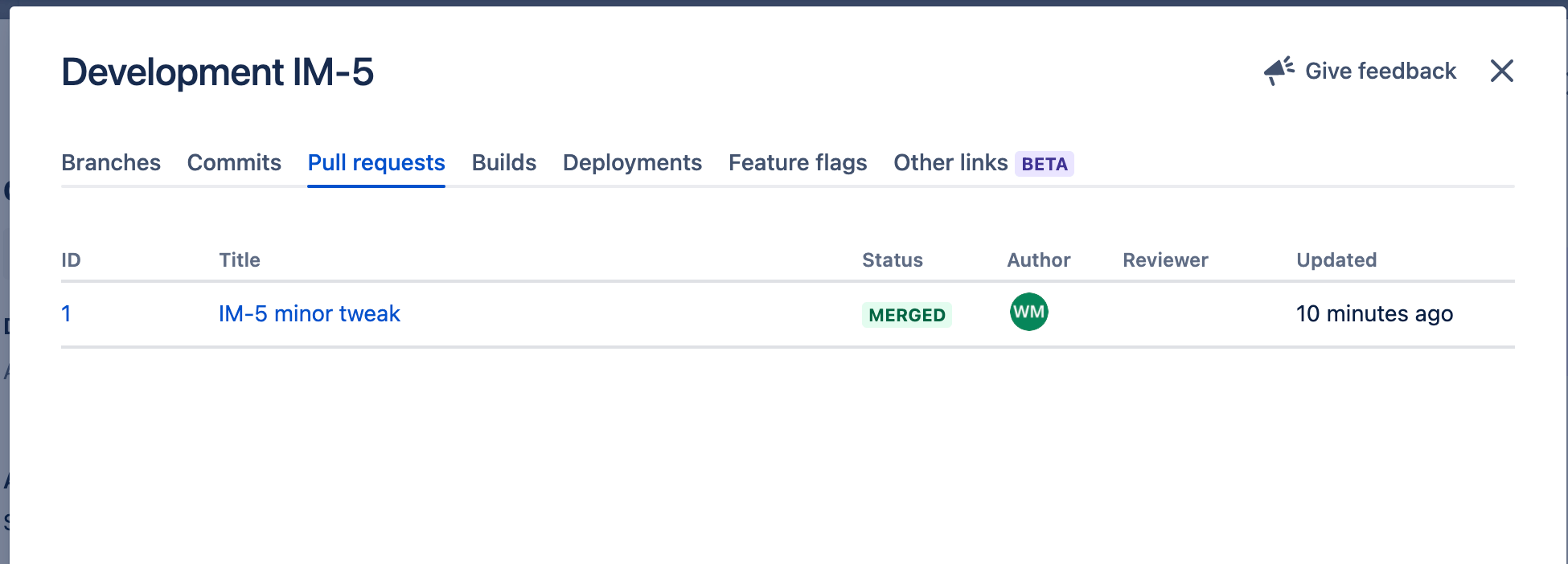
Deployments
You can see all deployments linked to this issue across all Environments in the Deployments tab.
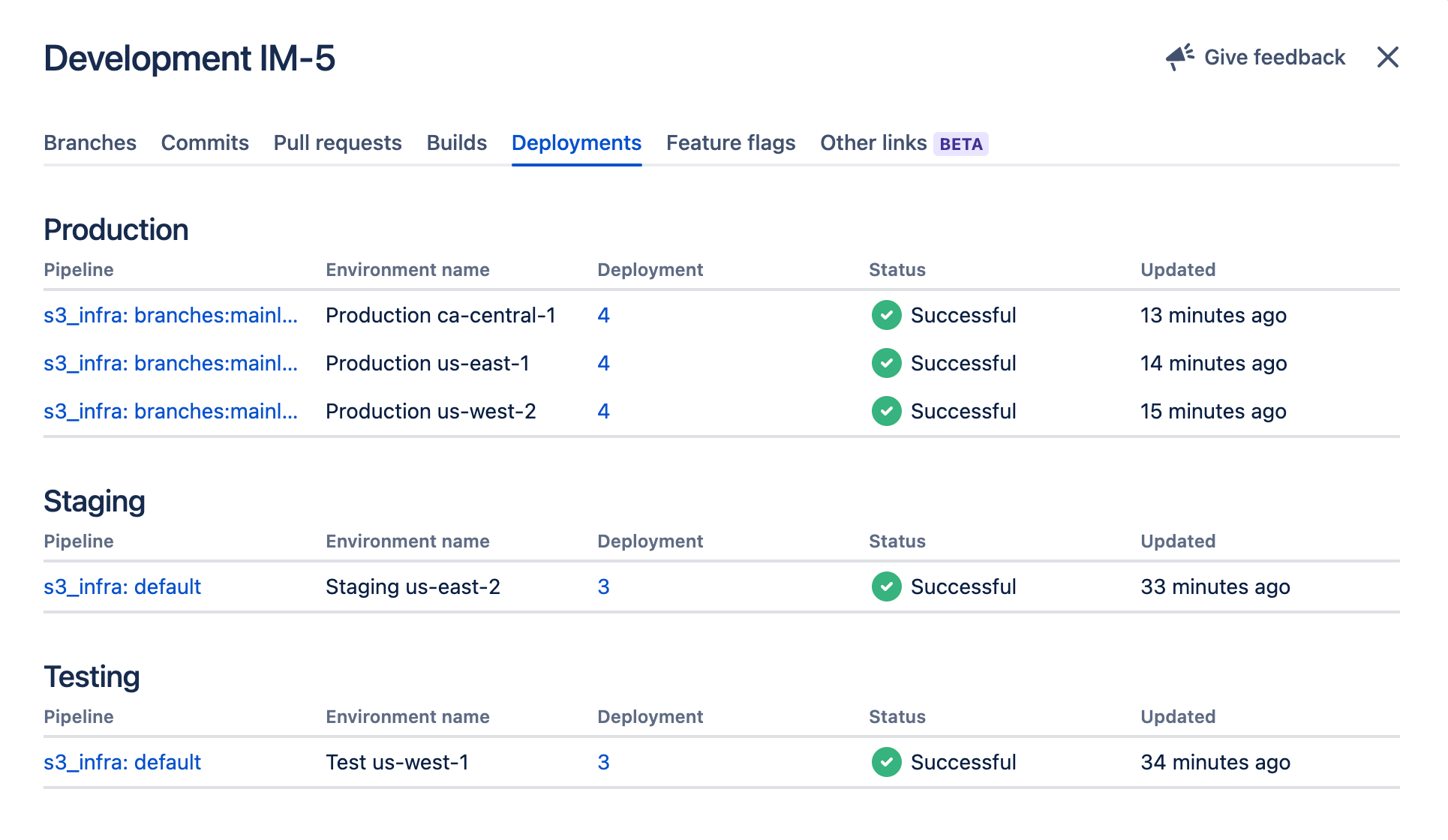


No comments:
Post a Comment