Bash
is a command-line interpreter or Unix Shell and it is widely used in GNU/Linux
Operating System. It is written by Brian Jhan Fox. It is used as a
default login shell for most Linux distributions. Scripting is used to automate
the execution of the tasks so that humans do not need to perform them
individually. Bash scripting is a great way to automate different types of
tasks in a system. Developers can avoid doing repetitive tasks using bash
scripting.
Bash
scripting supports variables, conditional statements, and loops just like
programming languages. Below are some of the applications of Bash Scripts
–
Applications
of Bash Scripts:
- Manipulating files
- Executing routine tasks like
Backup operation
- Automation
The
advantages of using Bash Scripts are given below -
Advantages
of Bash Scripts:
- It is simple.
- It helps to avoid doing
repetitive tasks
- Easy to use
- Frequently performed tasks can
be automated
- A sequence of commands can be
run as a single command.
The
disadvantages of the Bash Scripts are given below -
Disadvantages
of Bash Scripts:
- Any mistake while writing can be
costly.
- A new process launched for
almost every shell command executed
- Slow execution speed
- Compatibility problems between
different platforms
How to
Write Bash Scripts?
To write a
Bash Script we will follow the steps –
- First, we will create a file
with the .sh extension.
- Next, we will write down the
bash scripts within it
- After that, we will provide
execution permission to it.
To create and write a file with the .sh extension we can use gedit text editor. The command for it will be --
gedit scriptname.sh
The first
line of our script file will be --
#!/bin/bash
This will
tell, the system to use Bash for execution. Then we can write our own scripts.
Let’s write
down just a simple script that will print some lines in the terminal. The code
for it will be –
#!/bin/bash
echo "Hello, GeeksforGeeks"
Now we will
save the file and provide the execution permission to it. To do so use the
following command –
chmod +x scriptname.sh
Next to
execute the following script we will use the following command –
./scriptname.sh
Here is the
terminal shell pictorial depiction after executing the above commands as
follows:
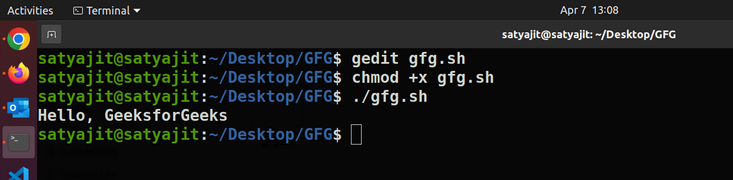
Here the
script file name is gfg.sh.
Now we can
also write more complicated commands using Bash Scripts. Here is an example
below in which we are using a condition statement –
Example Script:
#!/bin/bash
Age=17
if [ "$Age" -ge 18 ]; then
echo "You can vote"
else
echo "You cannot vote"
fi
Output:
You cannot vote
Here is the
terminal shell pictorial depiction after executing the above script as follows:
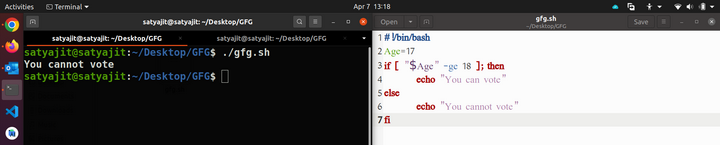
In the above way, we can execute multiple Bash commands all at once.
Now Let’s look into the other important concepts here :


No comments:
Post a Comment