This section provides an overview of the way CodePipeline processes a set of changes. CodePipeline tracks each pipeline execution that starts when a pipeline is started manually or a change is made to the source code. CodePipeline uses the following execution modes to handle the way each execution progresses through the pipeline.
SUPERSEDED mode: A more recent execution can overtake an older one. This is the default.
QUEUED mode: Executions are processed one by one in the order that they are queued. This requires pipeline type V2.
PARALLEL mode: In PARALLEL mode, executions run simultaneously and independently of one another. Executions don't wait for other runs to complete before starting or finishing. This requires pipeline type V2.
How pipeline executions are started
You can start an execution when you change your source code or manually start the pipeline. You can also trigger an execution through an Amazon CloudWatch Events rule that you schedule. For example, when a source code change is pushed to a repository configured as the pipeline's source action, the pipeline detects the change and starts an execution.
Note
If a pipeline contains multiple source actions, all of them run again, even if a change is detected for one source action only.
How pipeline executions are stopped
To use the console to stop a pipeline execution, you can choose Stop execution on the pipeline visualization page, on the execution history page, or on the detailed history page. To use the CLI to stop a pipeline execution, you use the stop-pipeline-execution command.
There are two ways to stop a pipeline execution:
Stop and wait: All in-progress action executions are allowed to complete, and subsequent actions are not started. The pipeline execution does not continue to subsequent stages. You cannot use this option on an execution that is already in a
Stoppingstate.Stop and abandon: All in-progress action executions are abandoned and do not complete, and subsequent actions are not started. The pipeline execution does not continue to subsequent stages. You can use this option on an execution that is already in a
Stoppingstate.Note
This option can lead to failed tasks or out of sequence tasks.
Each option results in a different sequence of pipeline and action execution phases, as follows.
Option 1: Stop and wait
When you choose to stop and wait, the selected execution continues until in-progress actions are completed. For example, the following pipeline execution was stopped while the build action was in progress.
In the pipeline view, the success message banner is displayed, and the build action continues until it is completed. The pipeline execution status is Stopping.
In the history view, the status for in-progress actions, such as the build action, is In progress until the build action is completed. While actions are in progress, the pipeline execution status is Stopping.
The execution stops when the stopping process is complete. If the build action is completed successfully, its status is Succeeded, and the pipeline execution shows a status of Stopped. Subsequent actions do not start. The Retry button is enabled.
In the history view, the execution status is Stopped after the in-progress action is completed.
Option 2: Stop and abandon
When you choose to stop and abandon, the selected execution does not wait for in-progress actions to complete. The actions are abandoned. For example, the following pipeline execution was stopped and abandoned while the build action was in progress.
In the pipeline view, the success banner message is displayed, the build action shows a status of In progress, and the pipeline execution shows a status of Stopping.
After the pipeline execution stops, the build action shows a status of Abandoned, and the pipeline execution shows a status of Stopped. Subsequent actions do not start. The Retry button is enabled.
In the history view, the execution status is Stopped.
Use cases for stopping a pipeline execution
We recommend that you use the stop and wait option to stop a pipeline execution. This option is safer because it avoids possible failed or out-of-sequence tasks in your pipeline. When an action is abandoned in CodePipeline, the action provider continues any tasks related to the action. In the case of an AWS CloudFormation action, the deployment action in the pipeline is abandoned, but the stack update might continue and result in a failed update.
As an example of abandoned actions that can result in out-of-sequence tasks, if you are deploying a large file (1GB) through an S3 deployment action, and you choose to stop and abandon the action while the deployment is already in progress, the action is abandoned in CodePipeline, but continues in Amazon S3. Amazon S3 does not encounter any instruction to cancel the upload. Next, if you start a new pipeline execution with a very small file, there are now two deployments in progress. Because the file size of the new execution is small, the new deployment completes while the old deployment is still uploading. When the old deployment completes, the new file is overwritten by the old file.
You might want to use the stop and abandon option in the case where you have a custom action. For example, you can abandon a custom action with work that does not need to finish before starting a new execution for a bug fix.
How executions are processed in SUPERSEDED mode
The default mode for processing executions is SUPERSEDED mode. An execution consists of a set of changes picked up and processed by the execution. Pipelines can process multiple executions at the same time. Each execution is run through the pipeline separately. The pipeline processes each execution in order and might supersede an earlier execution with a later one. The following rules are used to process executions in a pipeline for SUPERSEDED mode.
Rule 1: Stages are locked when an execution is being processed
Because each stage can process only one execution at a time, the stage is locked while in progress. When the execution completes a stage, it transitions to the next stage in the pipeline.
Rule 2: Subsequent executions wait for the stage to be unlocked
While a stage is locked, waiting executions are held in front of the locked stage. All actions configured for a stage must be completed successfully before the stage is considered complete. A failure releases the lock on the stage. When an execution is stopped, the execution does not continue in a stage and the stage is unlocked.
Note
Before you stop an execution, we recommend that you disable the transition in front of the stage. This way, when the stage is unlocked due to the stopped execution, the stage does not accept a subsequent pipeline execution.
Rule 3: Waiting executions are superseded by more recent executions
Executions are only superseded in between stages. A locked stage holds one execution at the front of the stage awaiting the stage to complete. A more recent execution overtakes a waiting execution and continues to the next stage as soon as the stage is unlocked. The superseded execution does not continue. In this example, Execution 2 has been superseded by Execution 3 while awaiting the locked stage. Execution 3 enters the stage next.
Before: execution 2 waits between stages while execution 3 enters stage 1. after: execution 3 exits stage 1. execution 2 is superseded by execution 3.
How executions are processed in QUEUED mode
For pipelines in QUEUED mode, stages are locked when an execution is being processed; however, waiting executions do not overtake executions that have already started.
Waiting executions gather at the entry points to locked stages in the order that they reach the stage, forming a queue of waiting executions. With QUEUED mode, you can have multiple queues in the same pipeline. When a queued execution enters a stage, the stage is locked and no other executions can enter. This behavior remains the same as SUPERSEDED mode. When the execution finishes the stage, the stage becomes unlocked and ready for the next execution.
The following diagram shows how stages in a QUEUED mode pipeline process executions. For example, while the Source stage processes execution 5, the executions for 6 and 7 form Queue #1 and wait at the stage entry point. The next execution in the queue will be processed after the stage unlocks.
How executions are processed in PARALLEL mode
For pipelines in PARALLEL mode, executions are independent of one another and don’t wait for other executions to complete before starting. There are no queues. To view parallel executions in the pipeline, use the execution history view.
Use PARALLEL mode in development environments where each feature has its own feature branch and deploys to targets that are not shared by other users.
Managing Pipeline Flow
The flow of pipeline executions can be controlled by:
A transition, which controls the flow of executions into the stage. Transitions can be enabled or disabled. When a transition is disabled, pipeline executions cannot enter the stage. The pipeline execution waiting to enter a stage where the transition is disabled is called the inbound execution. After you enable the transition, an inbound execution moves into the stage and locks it.
Similar to executions awaiting a locked stage, when a transition is disabled, the execution waiting to enter the stage can still be superseded by a new execution. When a disabled transition is re-enabled, the latest execution, including any that superseded older executions while the transition was disabled, enters the stage.
An approval action, which prevents a pipeline from transitioning to the next action until permission is granted (for example, through manual approval from an authorized identity). You might use an approval action when you want to control the time at which a pipeline transitions to a final Production stage, for example.
Note
A stage with an approval action is locked until the approval action is approved or rejected or has timed out. A timed-out approval action is processed in the same way as a failed action.
A failure, when an action in a stage does not complete successfully. The revision does not transition to the next action in the stage or the next stage in the pipeline. The following can occur:
You manually retry the stage that contains the failed actions. This resumes the execution (it retries failed actions and, if they succeed, continues in the stage/pipeline).
Another execution enters the failed stage and supersedes the failed execution. At this point, the failed execution cannot be retried.
Recommended pipeline structure
When deciding how a code change should flow through your pipeline, it is best to group related actions within a stage so that, when the stage locks, the actions all process the same execution. You might create a stage for each application environment, AWS Region, or Availability Zone, and so on. A pipeline with too many stages (that is, too granular) can allow too many concurrent changes, while a pipeline with many actions in a large stage (too coarse) can take too long to release a change.
As an example, a test action after a deployment action in the same stage is guaranteed to test the same change that was deployed. In this example, a change is deployed to a Test environment and then tested, and then the latest change from the test environment is deployed to a Production environment. In the recommended example, the Test environment and the Prod environment are separate stages.
Left: related test, deploy, and approval actions grouped together (recommended). Right: related actions in separate stages (not recommended).
How Inbound Executions Work
An inbound execution is an execution that is waiting for an unavailable stage, transition, or action to become available before it moves forward. The next stage, transition, or action might be unavailable because:
Another execution has already entered the next stage and locked it.
The transition to enter the next stage is disabled.
You might disable a transition to hold an inbound execution if you want to control whether a current execution has time to complete in subsequent stages, or if you want to stop all actions at a certain point. To determine if you have an inbound execution, you can view the pipeline in the console or view the output from the get-pipeline-state command.
Inbound executions operate with the following considerations:
As soon as the action, transition, or locked stage becomes available, the in-progress inbound execution enters the stage and continues through the pipeline.
While the inbound execution is waiting, it can be manually stopped. An inbound execution can have an
InProgress,Stopped, orFailedstate.When an inbound execution has been stopped or has failed, it cannot be retried because there are no failed actions to retry. When an inbound execution has been stopped, and the transition is enabled, the stopped inbound execution does not continue into the stage.
You can view or stop an inbound execution.





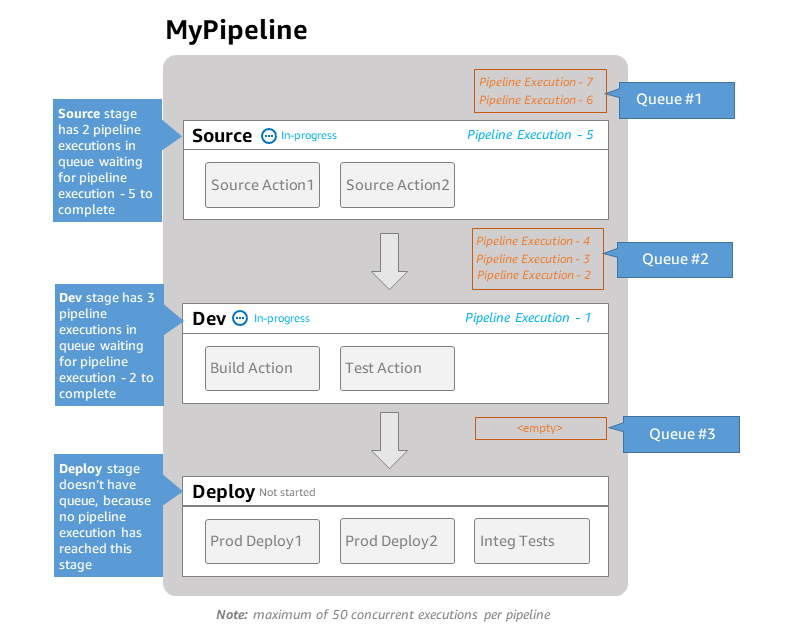



No comments:
Post a Comment