Git is an open source Distributed Version Control System(DVCS) which records changes made to the files laying emphasis on speed, data integrity and distributed, non-linear workflows.
Essential Glossary for handling Pull Request
Branch
A branch is a parallel version of a repository. It is contained within the repository, but does not affect the primary or master branch allowing you to work freely without disrupting the "live" version. When you've made the changes you want to make, you can merge your branch back into the master branch to publish your changes.A restriction that repository admins can enable so that only certain users or teams can push or make certain changes to the branch.
You can use git checkout on the command line to create a new branch, change your current working branch to a different branch, or even to switch to a different version of a file from a different branch with git checkout [branchname] [path to file]. The "checkout" action updates all or part of the working tree with a tree object or blob from the object database, and updates the index and HEAD if the whole working tree is pointing to a new branch.
A clone is a copy of a repository that lives on your computer instead of on a website's server somewhere, or the act of making that copy. When you make a clone, you can edit the files in your preferred editor and use Git to keep track of your changes without having to be online. The repository you cloned is still connected to the remote version so that you can push your local changes to the remote to keep them synced when you're online.
Commit
A commit, or "revision", is an individual change to a file (or set of files). When you make a commit to save your work, Git creates a unique ID (a.k.a. the "SHA" or "hash") that allows you to keep record of the specific changes committed along with who made them and when. Commits usually contain a commit message which is a brief description of what changes were made.
Pull requests are proposed changes to a repository submitted by a user and accepted or rejected by a repository's collaborators. Like issues, pull requests each have their own discussion forum.
To push means to send your committed changes to a remote repository on GitHub.com. For instance, if you change something locally, you can push those changes so that others may access them.
Benefits of Using Git
Git Installation Commands
Here are the Git installation commands for different operating systems:
Commands | Description |
|---|---|
| Git for Windows stand-alone installer. | |
| $ brew install git | Install Git with Homebrew on Mac OS |
| $ sudo port selfupdate | Install Git with MacPorts on Mac OS |
| $ sudo apt-get install git | Install Command for Linux |
| $ git –version | Shows the current version of your Git |
Git Configuration & Setup
Here are Git configuration and setup commands:
Commands | Description |
|---|---|
| git config –global user.name “Your Name” | Set your username globally. |
| git config –global user.email “youremail@example.com” | Set your email globally. |
| git config –global color.ui auto – | Set to display colored output in the terminal |
| git help | Display the main help documentation, showing a list of commonly used Git commands. |
Initializing a Repository
Here are the Git initializing a repository commands:
Commands | Description |
|---|---|
| git init | Initializes a new Git repository in the current directory. |
| git init <directory> | Creates a new Git repository in the specified directory. |
| git clone <repository_url> | this Clones a repository from a remote server to your local machine. |
| git clone –branch <branch_name> <repository_url> | Clones a specific branch from a repository. |
Basic Git Commands
Here are some basic Git commands:
Commands | Description |
|---|---|
| git add <file> | Adds a specific file to the staging area. |
| git add . or git add –all | Adds all modified and new files to the staging area. |
| git status | Shows the current state of your repository, including tracked and untracked files, modified files, and branch information. |
| git status –ignored | Displays ignored files in addition to the regular status output. |
| git diff | Shows the changes between the working directory and the staging area (index). |
| git diff <commit1> <commit2> | Displays the differences between two commits. |
| git diff –staged or git diff –cached | Displays the changes between the staging area (index) and the last commit. |
| git diff HEAD | Display the difference between the current directory and the last commit |
| git commit | Creates a new commit with the changes in the staging area and opens the default text editor for adding a commit message. |
| git commit -m “<message>” or git commit –message “<message>” | Creates a new commit with the changes in the staging area and specifies the commit message inline. |
| git commit -a or git commit –all | Commits all modified and deleted files in the repository without explicitly using git add to stage the changes. |
| git notes add | Creates a new note and associates it with an object (commit, tag, etc.). |
| git restore <file> | Restores the file in the working directory to its state in the last commit. |
| git reset <commit> | Moves the branch pointer to a specified commit, resetting the staging area and the working directory to match the specified commit. |
| git reset –soft <commit> | Moves the branch pointer to a specified commit, preserving the changes in the staging area and the working directory. |
| git reset –hard <commit> | Moves the branch pointer to a specified commit, discarding all changes in the staging area and the working directory, effectively resetting the repository to the specified commit. |
| git rm <file> | Removes a file from both the working directory and the repository, staging the deletion. |
| git mv | Moves or renames a file or directory in your Git repository. |
Also, check: Basic Git Commands with Examples
Git Commit (Updated Commands)
Here are some of the updated commands for Git commit:
Commands | Description |
| git commit -m “feat: message” | Create a new commit in a Git repository with a specific message to indicate a new feature commit in the repository. |
| git commit -m “fix: message” | Create a new commit in a Git repository with a specific message to fix the bugs in codebases |
| git commit -m “chore: message” | Create a new commit in a Git repository with a specific message to show routine tasks or maintenance. |
| git commit -m “refactor: message” | Create a new commit in a Git repository with a specific message to change the code base and improve the structure. |
| git commit -m “docs: message” | Create a new commit in a Git repository with a specific message to change the documentation. |
| git commit -m “style: message” | Create a new commit in a Git repository with a specific message to change the styling and formatting of the codebase. |
| git commit -m “test: message” | Create a new commit in a Git repository with a specific message to indicate test-related changes. |
| git commit -m “perf: message” | Create a new commit in a Git repository with a specific message to indicate performance-related changes. |
| git commit -m “ci: message” | Create a new commit in a Git repository with a specific message to indicate the continuous integration (CI) system-related changes. |
| git commit -m “build: message” | Create a new commit in a Git repository with a specific message to indicate the changes related to the build process. |
| git commit -m “revert: message” | Create a new commit in a Git repository with a specific message to indicate the changes related to revert a previous commit. |
Branching and Merging
Here are some Git branching and merging commands:
Commands | Description |
|---|---|
| git branch | Lists all branches in the repository. |
| git branch <branch-name> | Creates a new branch with the specified name. |
| git branch -d <branch-name> | Deletes the specified branch. |
| git branch -a | Lists all local and remote branches. |
| git branch -r | Lists all remote branches. |
| git checkout <branch-name> | Switches to the specified branch. |
| git checkout -b <new-branch-name> | Creates a new branch and switches to it. |
| git checkout — <file> | Discards changes made to the specified file and revert it to the version in the last commit. |
| git merge <branch> | Merges the specified branch into the current branch. |
| git log | Displays the commit history of the current branch. |
| git log <branch-d | Displays the commit history of the specified branch. |
| git log –follow <file> | Displays the commit history of a file, including its renames. |
| git log –all | Displays the commit history of all branches. |
| git stash | Stashes the changes in the working directory, allowing you to switch to a different branch or commit without committing the changes. |
| git stash list | Lists all stashes in the repository. |
| git stash pop | Applies and removes the most recent stash from the stash list. |
| git stash drop | Removes the most recent stash from the stash list. |
| git tag | Lists all tags in the repository. |
| git tag <tag-name> | Creates a lightweight tag at the current commit. |
| git tag <tag-name> <commit> | Creates a lightweight tag at the specified commit. |
| git tag -a <tag-name> -m “<message>” | Creates an annotated tag at the current commit with a custom message. |
Remote Repositories
Here are some Git remote repositories commands:
Commands | Description |
|---|---|
| git fetch | Retrieves change from a remote repository, including new branches and commit. |
| git fetch <remote> | Retrieves change from the specified remote repository. |
| git fetch –prune | Removes any remote-tracking branches that no longer exist on the remote repository. |
| git pull | Fetches changes from the remote repository and merges them into the current branch. |
| git pull <remote> | Fetches changes from the specified remote repository and merges them into the current branch. |
| git pull –rebase | Fetches changes from the remote repository and rebases the current branch onto the updated branch. |
| git push | Pushes local commits to the remote repository. |
| git push <remote> | Pushes local commits to the specified remote repository. |
| git push <remote> <branch> | Pushes local commits to the specified branch of the remote repository. |
| git push –all | Pushes all branches to the remote repository. |
| git remote | Lists all remote repositories. |
| git remote add <name> <url> | Adds a new remote repository with the specified name and URL. |
Git Comparison
Here are some Git comparison commands:
Commands | Description |
|---|---|
| git show | Shows the details of a specific commit, including its changes. |
| git show <commit> | Shows the details of the specified commit, including its changes. |
Git Managing History
Here are some Git managing history commands:
Commands | Description |
|---|---|
| git revert <commit> | Creates a new commit that undoes the changes introduced by the specified commit. |
| git revert –no-commit <commit> | Undoes the changes introduced by the specified commit, but does not create a new commit. |
| git rebase <branch> | Reapplies commits on the current branch onto the tip of the specified branch. |
Why use Git?
Here are some of the reasons why you might want to use Git:
- Track changes to your code
- Collaborate on projects with others
- Maintain an organized code history
- Easily revert to previous versions when needed
- Release your code efficiently and manage versions
- Enhance productivity and code integrity in software development.
Conclusion
In conclusion, This Git Cheat Sheet is thoughtfully organized and categorized, making it easy for developers to quickly find the commands they need for specific use cases. Whether it’s configuring and setting up Git, creating and managing projects, taking snapshots, branching and merging, sharing and updating, comparing changes, or managing version history, the Git Cheat Sheet covers it all.
By utilizing this resource, developers can enhance their productivity and efficiency in working with Git, ultimately leading to smoother and more successful software development projects.
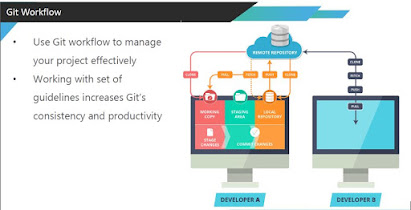


No comments:
Post a Comment