Windows
PowerShell is a command-line shell and scripting
language designed especially for system administration. Its analogue
in Linux is called as Bash Scripting. Built on the .NET Framework, Windows
PowerShell helps IT professionals to control and automate the administration of
the Windows operating system and applications that run on Windows Server
environment.
Windows
PowerShell commands, called cmdlets, let you manage the computers
from the command line. Windows PowerShell providers let you access data stores,
such as the Registry and Certificate Store, as easily as you access the file
system.
In addition,
Windows PowerShell has a rich expression parser and a fully developed scripting
language. So in simple words you can complete all the tasks that you do with
GUI and much more. Windows PowerShell Scripting is a fully developed scripting
language and has a rich expression parser/
Features
- Cmdlets − Cmdlets perform common
system administration tasks, for example managing the registry, services,
processes, event logs, and using Windows Management Instrumentation (WMI).
- Task oriented − PowerShell scripting
language is task based and provide supports for existing scripts and
command-line tools.
- Consistent design − As cmdlets and system
data stores use common syntax and have common naming conventions, data
sharing is easy. The output from one cmdlet can be pipelined to another
cmdlet without any manipulation.
- Simple to Use − Simplified,
command-based navigation lets users navigate the registry and other data
stores similar to the file system navigation.
- Object based − PowerShell possesses
powerful object manipulation capabilities. Objects can be sent to other
tools or databases directly.
- Extensible interface. − PowerShell is
customizable as independent software vendors and enterprise developers can
build custom tools and utilities using PowerShell to administer their
software.
Variables
PowerShell
variables are named objects. As PowerShell works with objects, these variables
are used to work with objects.
Creating
variable
Variable
name should start with $ and can contain alphanumeric characters and underscore
in their names. A variable can be created by typing a valid variable name.
Type the following command in PowerShell ISE Console. Assuming you are in D:\test folder.
$location = Get-Location
Here we've
created a variable $location and assigned it the output of Get-Location cmdlet.
It now contains the current location.
Using
variable
Type the following command in PowerShell ISE Console.
$locationOutput
You can see following output in PowerShell console.
Path ---- D:\test
Getting information of variable
Get-Member cmdlet can tell the type of variable being used. See the example below.
$location | Get-MemberOutput
You can see following output in PowerShell console.
TypeName: System.Management.Automation.PathInfo Name MemberType Definition ---- ---------- ---------- Equals Method bool Equals(System.Object obj) GetHashCode Method int GetHashCode() GetType Method type GetType() ToString Method string ToString() Drive Property System.Management.Automation.PSDriveInfo Drive {get;} Path Property System.String Path {get;} Provider Property System.Management.Automation.ProviderInfo Provider {get;} ProviderPath Property System.String ProviderPath {get;}Overview
Windows PowerShell is a command-line shell and scripting language designed especially for system administration. It's analogue in Linux is called as Bash Scripting. Built on the .NET Framework, Windows PowerShell helps IT professionals to control and automate the administration of the Windows operating system and applications that run on Windows Server environment.
Windows PowerShell commands, called cmdlets, let you manage the computers from the command line. Windows PowerShell providers let you access data stores, such as the Registry and Certificate Store, as easily as you access the file system
In addition, Windows PowerShell has a rich expression parser and a fully developed scripting language. So in simple words you can complete all the tasks that you do with GUI and much more.
PowerShell ISE
The Windows PowerShell Integrated Scripting Environment (ISE) is a host application for Windows PowerShell. In Windows PowerShell ISE, you can run commands and write, test, and debug scripts in a single Windows-based graphic user interface with multiline editing, tab completion, syntax colouring, selective execution, context-sensitive help, and support for right-to-left languages.
You can use menu items and keyboard shortcuts to perform many of the same tasks that you would perform in the Windows PowerShell console. For example, when you debug a script in the Windows PowerShell ISE, to set a line breakpoint in a script, right-click the line of code, and then click Toggle Breakpoint.
PowerShell Basic Commands
There are a lot of PowerShell commands and it is very difficult to put in all these commands in this tutorial, we will focus on some of the most important as well as basic commands of PowerShell.
The first step is to go to the Get-Help command which gives you an explanation about howto give a command and its parameter.We can deep dive here on more topics :
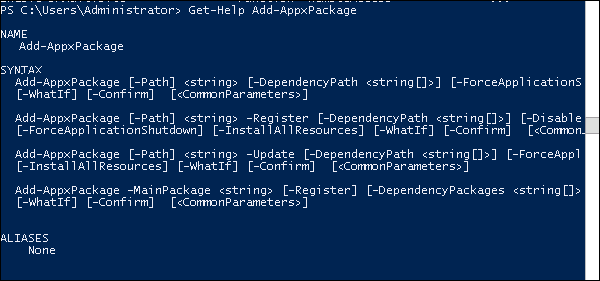


No comments:
Post a Comment